Using VOIP apps like Discord in busy environments can be frustrating to those on the call. While you can manually mute yourself in such scenarios and unmute when you wish to speak. It’s better if you enable Push to Talk in your Discord to simplify the whole process.
After enabling Push to Talk in Discord, you can assign a hotkey on your keyboard that you have to press to unmute yourself and speak. Using this PTT feature in Discord, you can ensure that everyone on the call doesn’t have to continuously listen to annoying background noise.
Now let’s see how you can enable the Push to Talk feature on your Discord!
How to Enable Push to Talk in Discord on your Computer?
By default, Discord is set up to pick voice on activity. That means, if you are on a voice channel and you speak up loud enough, everyone listening on that channel will get to hear your voice. And along with your voice, it will pick anything loud enough for Discord.
Thankfully, we can fix this by switching Input Mode in the Discord app. Here is how to enable and set up Push to Talk in Discord on your computer:
- Open the Discord app on your computer. (Windows, Mac OS, or Linux PC) You can also use Discord’s web application on any compatible web browser. But I highly recommend you to use the Desktop application for a relatively better experience.
- Now open User Settings by clicking on the ‘Gear‘ icon at the bottom of the app alongside your username.

- Inside User Settings, click on “Voice & Video” under the APP SETTINGS section on the left sidebar.
- Now inside Voice & Video Settings, change the INPUT MODE from ‘Voice Activity‘ to “Push to Talk.” This will enable the Push to Talk feature on your Discord app.

Configure Hot Key for Discord Push to Talk!
Since this is your first time enabling Push to Talk inside the Discord app, you will have to set it up further and assign a hotkey to trigger your microphone when you want to talk.
To bind a key shortcut for Push to Talk on Discord, click on the keyboard icon on the ‘SHORTCUT‘ box, then press desired key on your keyboard or mouse, and finally, click on ‘Stop Recording’. This hotkey will now act as your push-to-talk button, which you can press anytime you want to speak on a Discord voice channel.

You can also play with the ‘PUSH TO TALK RELEASE DELAY‘ slider if you want to delay the hotkey press for activating Push-to-Talk.
Enable Push to Talk in Discord Mobile!
The “Push to Talk” feature works differently on the Discord Mobile app and is pretty much a hassle to use. Unlike its desktop client, there is no shortcut key to activate PTT on Discord Mobile. This means you’ll have to stay on the voice channel all the time and press the ‘PUSH TO TALK‘ button whenever you want to speak. The downside to this is that it debars the user from multitasking, as one has to open the app back and forth to press the button and talk.

But if you use Discord solely on your mobile and still want to enable push to talk. Here is how you can enable app-wide Push to Talk on iOS and Android smartphones.
- Open the Discord app on your mobile and go to user settings by tapping on the profile picture on the bottom bar.
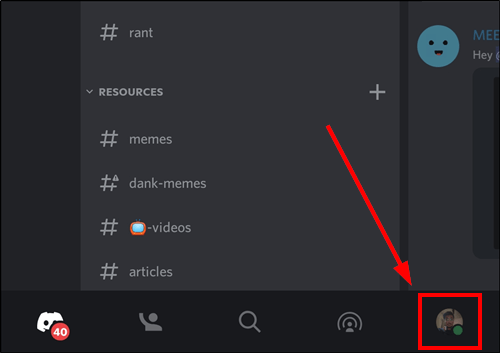
- Inside user settings, scroll down and look for ‘Voice & Video‘ under the APP SETTINGS section. (‘Voice‘ on Discord App for iOS and ‘Voice & Video‘ on Discord App for Android)
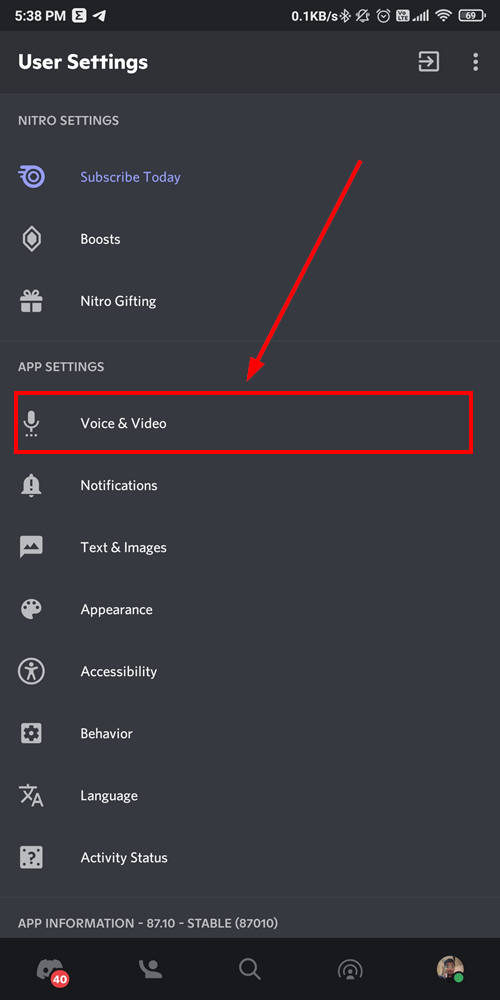
- Inside the ‘Voice & Video‘ settings, tap on the input mode.

- Finally, tap on ‘Push to Talk‘ to enable push to talk on your Discord app.
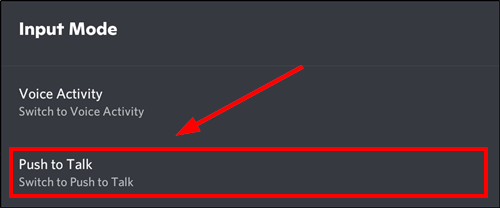
Set up a Push to Talk-only channel for everyone on your Discord server!
The methods we discussed above will enable Push to Talk throughout the Discord app. But in case you wish everyone to use Push-to-Talk on your Discord server, you can also create a separate Push-to-Talk channel. Everyone is bound to use the “Push to Talk” feature for communicating in such channels, regardless of their voice input setting.
You can either create a new Push to Talk only voice channel or convert an old voice channel to Push to Talk.
- Open the Discord app on your computer, and hop into your server from the sidebar.
- Now create a new channel by clicking on the (+) button beside your desired category.
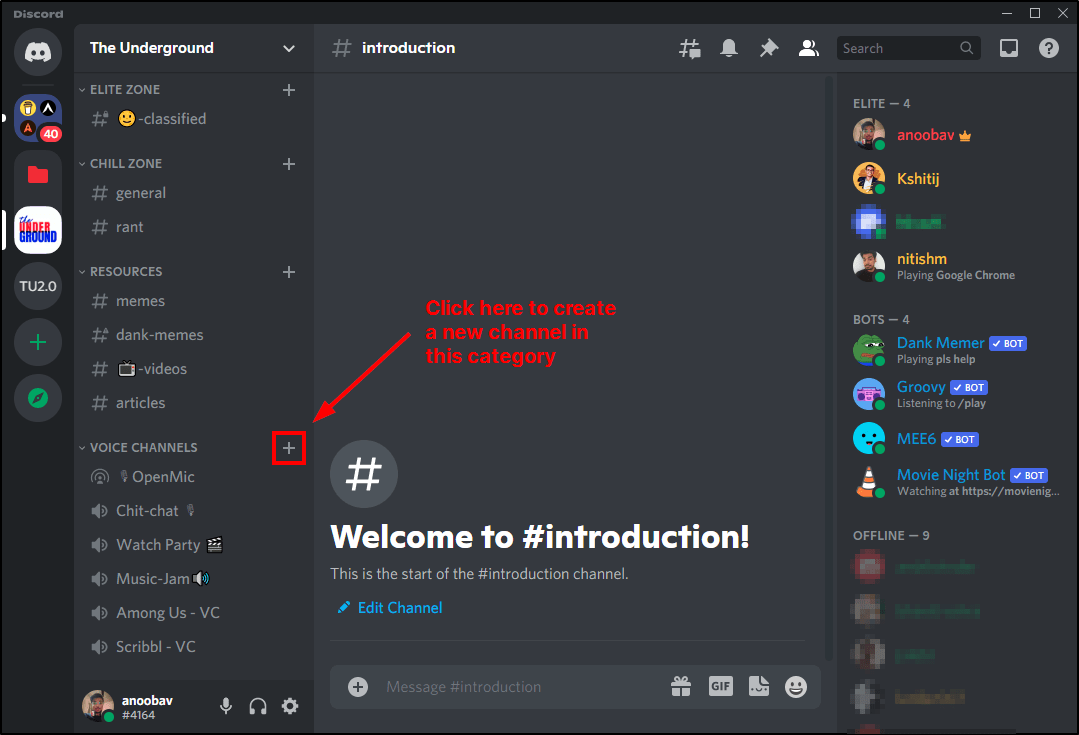
- A window will pop up. Choose ‘Voice Channel‘ as CHANNEL TYPE, give it a proper name, and hit the ‘Create Channel‘ button to create a new channel.

- You’ll now see this new channel on the server sidebar. Hover over that channel and then click on the ‘Gear‘ icon to open the Channel settings.
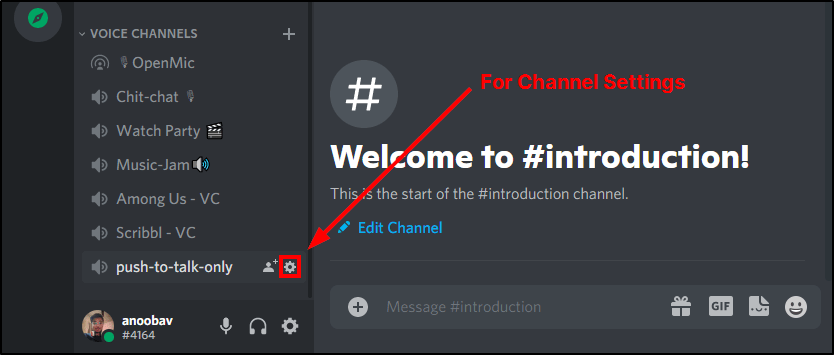
- Inside channel settings, click on ‘Permissions‘ and deny ‘Use Voice Activity‘ permission. Finally, click on the “Save Changes” button to save all the changes.

Your voice channel is now set to Push to Talk only. Everyone who joins that voice channel has to press their programmed hotkey to speak. Since not everyone uses Push to Talk, you can also make an announcement post sharing this article so that everyone on your server can understand how this feature works.
Want to share age-restricted content on Discord? Create an NSFW Channel on Discord!
Force Push to Talk on a voice channel for a specific person.
However, if you want to keep the Push to Talk feature enabled just for you or a specific person. Discord lets you do that as well.
Hop into any voice channel to enable the Push to Talk feature and click on the gear icon to access channel settings.
Now go to Channel Permissions and under Advanced permissions, click on the (+) button alongside ROLES/MEMBERS. And add any member from the server you may want to force to use the Push-to-Talk feature.

After that, you have to deny ‘Use Voice Activity‘ permission for that server member and hit the ‘Save Changes‘ button to save channel settings.
This will activate the PTT feature only for the said person; everyone else on that channel will use their default voice inputs for talking. For adding more than one member, create a new Discord Role, add those you want to force Push to Talk feature, and lastly, add that role to that voice channel with ‘Use Voice Activity‘ permission denied.
Want to get rid of your Discord server? here is how to Delete a Discord server!
Wrapping up: Enabling Push-to-Talk in Discord!
Enabling the Push to Talk feature can be handy when you live in a noisy environment, saving you and your friends from all that annoyance. However, this feature doesn’t work where you’ll need to communicate with your Discord pals continuously, for example, while playing games. For such situations, I recommend you tweak your Audio settings in ‘Voice Activity’ mode to minimize the audio noise.
You can also improve your audio with a good-quality external microphone for VOIP calls on Discord.