Are you feeling overwhelmed by the clutter of too many Discord servers? Or perhaps you’re the owner of a server that never really took off?
Whatever your reasons might be, it’s good to know you can permanently delete those Discord servers to clean up your account and focus on the ones that matter.
Deleting your Discord server is just as easy as creating it. However, Remember, before you get rid of such Discord servers, there are a few things you should keep in mind:
- You can only delete the server you own.
- Deleting the server is irreversible and cannot be undone once you confirm the deletion.
With that out of the way, let’s walk you through the steps to delete your Discord server and offer alternatives to outright deletion that might better serve your needs.
TL;DR — Delete your Discord Server
To delete your Discord server, follow the steps below.
- Click on the Server Name in the top left corner.
- Select Server Settings.
- Scroll down and click on Delete Server. A prompt will appear, asking for confirmation.
- To confirm deletion, click Delete Server button and your server will be deleted.
How to delete Discord Server?
Deleting a server is a permanent decision that shouldn’t be taken lightly. If you have decided and still want to delete your Discord server, follow the steps below.
- Launch the Discord app on your computer or access it via the web browser.
- Navigate to the server you wish to delete. The servers are visible on the left-hand side of the Discord interface.
- Click on the Server name displayed at the top left corner of the screen.
- In the drop-down menu that appears, click on Server Settings, often represented by a gear icon.
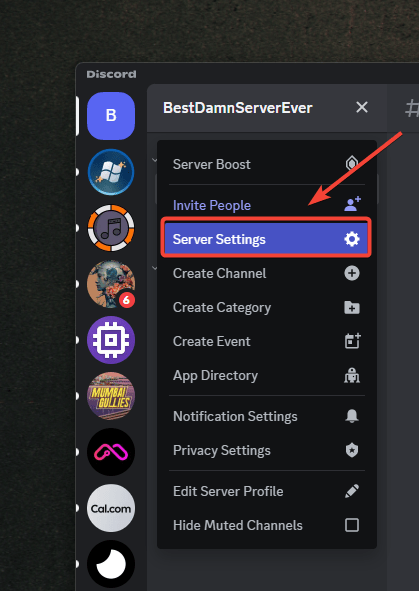
- In the server settings, scroll down to the bottom, where you will find the Delete Server option, and click it.
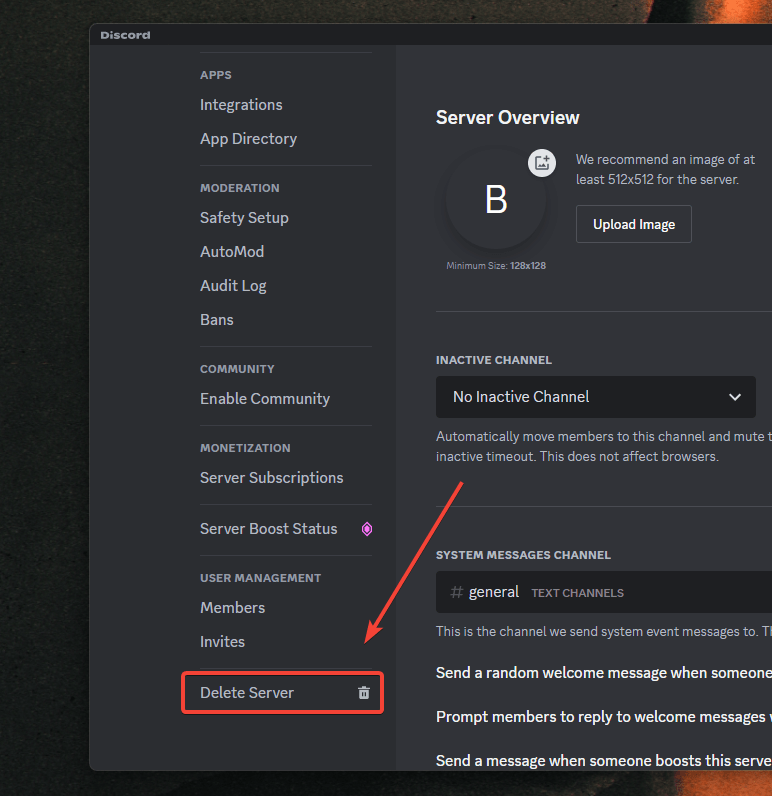
- This will prompt a confirmation window to appear. In the confirmation window, click on Delete Server again.
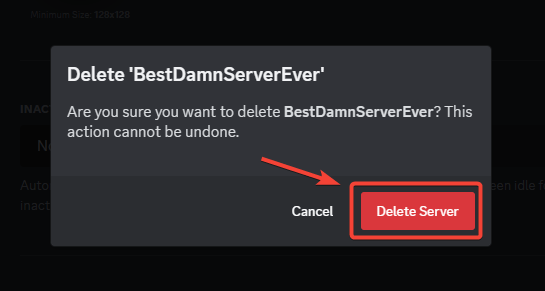
Your Discord server will immediately be removed from your server list, and you will no longer be the owner.
Note that if you have enabled 2FA on your Discord account, you will be prompted to enter your 2FA code after clicking on Delete Server to ensure it’s you trying to delete the server.
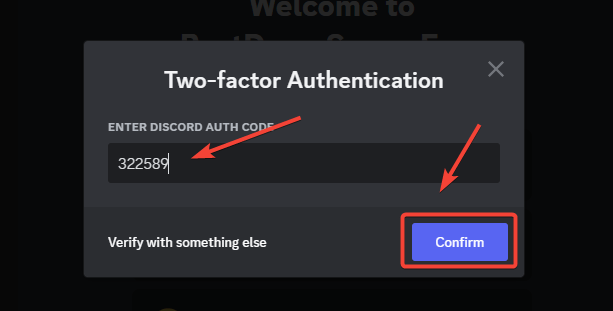
Enter the 2FA code from your 2FA app in the prompt and click on Continue to delete your server permanently, and all its channels and content will be lost forever.
How to delete server on Discord mobile?
You can also quickly delete your Discord server using the mobile app. Whether you are using the Discord app on Android or iPhone, follow the below-mentioned steps to delete your server.
- Open the Server that you want to delete on your Discord App.
- Tap on the Server Name (or 3-dot menu) at the top of the screen.
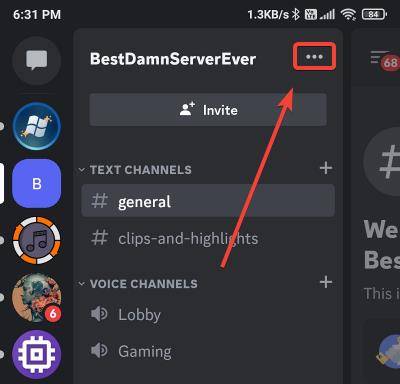
- A menu will appear; select Settings (Gear icon) from this menu.
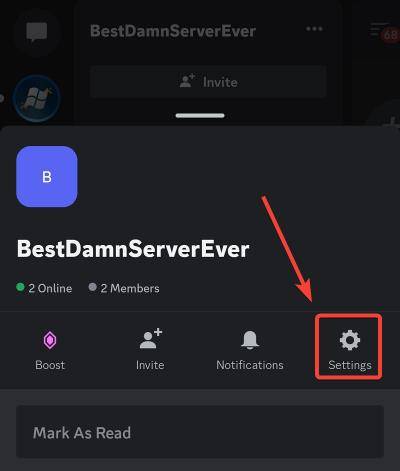
- In the Server Settings, tap on Overview.
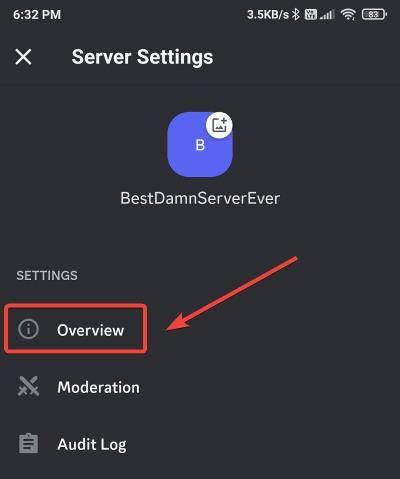
- Scroll down and tap on Delete Server.
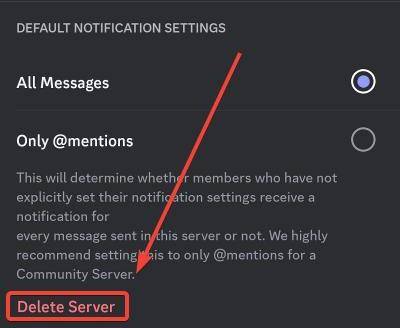
- A confirmation popup will appear; press Yes to confirm deleting your server.
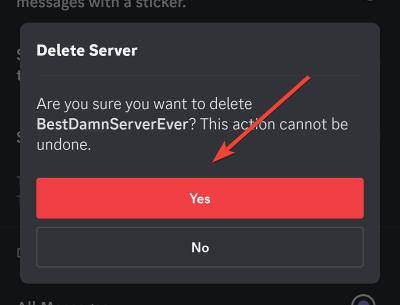
You will see that your Discord server is now removed from your server list on your mobile device.
Remember, deleting a server is irreversible. You can’t recover a deleted server, so think it through before making a final decision.
What happens when you delete a Discord Server?
If you are wondering what happens when you delete a Discord server, here is a breakdown:
- All of the server’s channels and contents are permanently removed.
- All of the server’s members lose access to the server.
- The server’s name and settings are also permanently deleted.
- You can’t recover or restore a deleted server. Once it’s gone, it’s gone.
Deleting a server does not automatically delete your Discord account. You can still use Discord, join other servers, and create new ones.
Can you restore a deleted Discord Server?
Unfortunately, once a Discord server has been deleted, restoring it is impossible. All data, including channels, messages, roles, and members, will be permanently deleted and cannot be recovered.
If you want to avoid that, you can also transfer ownership of your Discord server, which you can’t actively manage, and then leave the server entirely without having it removed. Transferring ownership ensures that the server and all its contents continue to exist even after you’ve left it. And you will always have the option to rejoin it if you wish.
Things to do before deleting Discord Server!
Since deleting a Discord Server is a permanent action that cannot be undone, there are several steps you should consider taking before proceeding with the deletion.
- Inform your server members – If your server has active members, inform them in advance that it will be deleted, which you can do by using the @everyone tag. This allows them to save any data they would like to keep.
- Backup important data – If there are important messages, links, images, or videos on the server, be sure to back them before deleting the server.
- Consider transferring ownership instead of deleting – For a server with an active community, consider transferring ownership to another active member who can continue managing it. Once transferred, you’d have the option to leave that Discord server while it remains active.
Following the above, you can ensure a smooth transition for all your members and preserve any important data before you proceed with the deletion. This way, you minimize any negative impact and potential loss of valuable information during the process.
Since deleting a server is an important decision, ensure you have considered all your options and done all the necessary preparations before proceeding. This way, you can avoid any regret or inconvenience later on.
Remember, you can always create a new server, but deleting it – is always the last resort.