Being a Video Editor professionally got me into my bubble of professionalism and high-quality production and edits. However, this query on How to Remove Background Noise from Video in Android never even came into my mind at all.
It all started with a friend of mine who shoots and edits her youtube content entirely on her phone. Even after buying a good-quality lapel mic, she is not able to entirely get rid of the background noise.
So the question is legit but there was no answer, whatsoever. So, I started investigating and found some ways on how to remove background noise from videos on an Android phone. Here are some of them.
How to Remove Background Noise from Video in Android?
So in this article, I will tell you some android apps and services by which you can cancel background noise from your video or audio using your android phone.
Let’s see what are those ways by which you can remove background noise from your video on your android without using a computer.
Remove Background Noise of Already Shot Video on Android!
If the audio of the video which you want to optimize and remove background noise is already shot on your phone then you can use the following apps:
1. Mp3, Mp4, WAV Audio Video Noise Reducer
Okay, that’s a strange name and branding must be crying somewhere in the corner. Since this isn’t a brand roast, let’s jump directly into the usage of this app.
The UI is pretty straight forward. As soon as you open the app, you get a sample file loaded on your app along with two options at the bottom: Play Noiseless and Play Original.
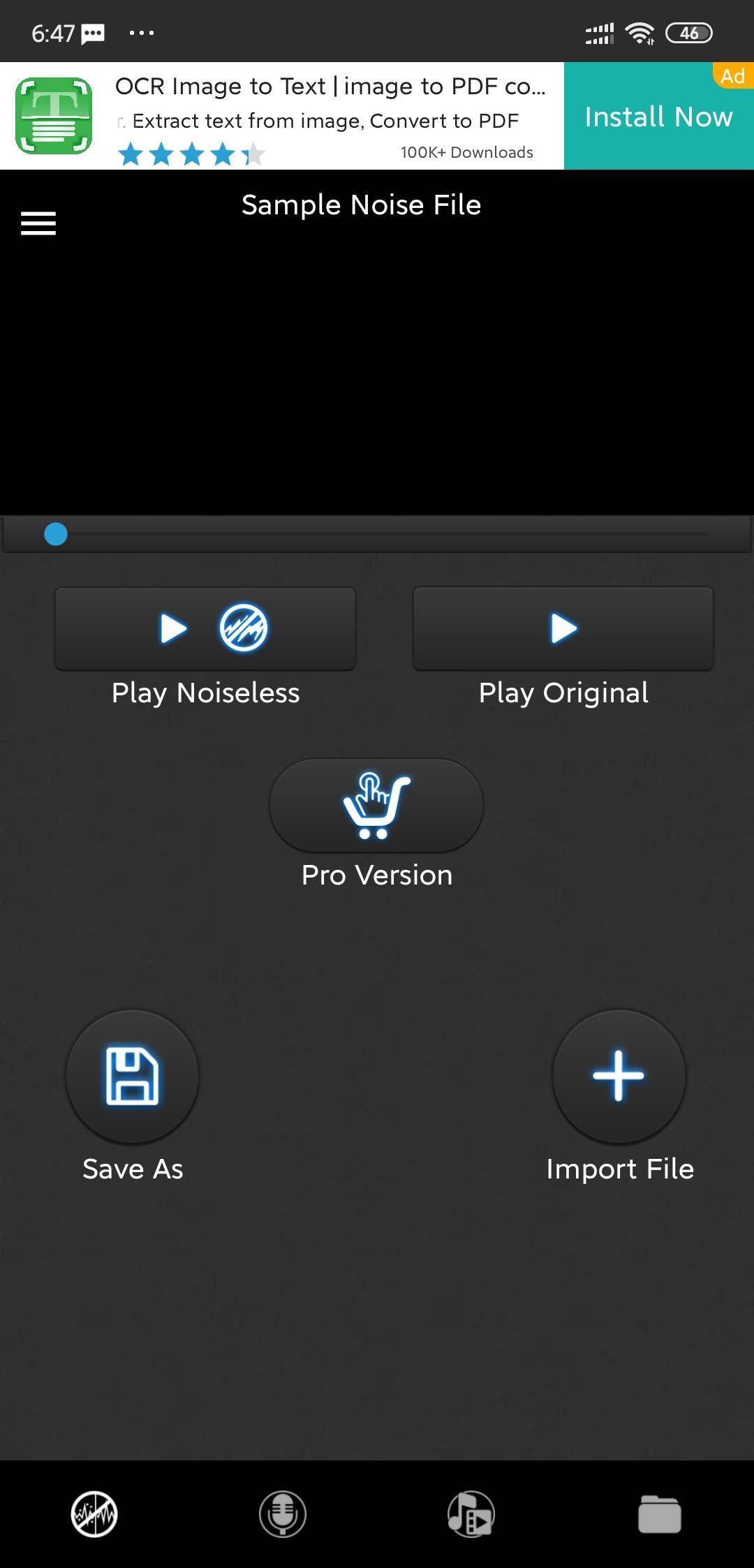
Tapping on Play Noiseless will play the denoised file and tapping on play original will play the original file. This will give you an idea of what your audio will sound like before and after the denoise. So you better be the judge here.
On the bottom, you will get 4 options. The main screen, audio recorder, other options, and file manager.
To import a file, just tap on the “Import File” button and then select the audio or video button depending on the type of file that you want to import.

Once you do this you will be able to import your desired file. Now you will be able to denoise your audio from your video or audio on your android phone.
Once you do that, you can download the audio by tapping on “Save As“. You will be able to save the file in various formats such as wav, aac, and mp3 Audio and you can also save it as Mp4, Mkv, and 3gp video format for video files.

Tap on the desired format and this will export your files in the chosen format with denoised audio.
Moving on, you can also import the audio or video inside your video editor like kinemaster, etc, and align it with the video. After you do all this, you will be able to use the denoised audio as your base.
The best way to do this is to export the video as audio and then denoise it. After you are done exporting, import the audio again inside Kinemaster.
The only downside to this app is that it only supports 20 free minutes of export. To increase the time you will have to either watch some ads to pay the company.

Check out Mp3, Mp4, WAV Audio Video Noise Reducer from here.
2. Video Noise Reducer
This app is very simple in terms of the UI and UX side of things. The app just lets you load your video files and reduce their background noise. If you want to work only on an audio file, you should better skip this one.

To get started, download the Video Noise Reducer app and install it. Once installed now open the app and you will see a very simple UI. Tap on the open file button on the top right side of the app and select your Video file.
Note: This app only lets you import videos. So the ideal workflow can be something like this.
a) Edit the whole video on Kinemaster or Vita or whatever editor you use on your phone. Now Export the whole video and then open it inside the Video Noise Reducer app.
b) Once it gets processed, it will be automatically saved inside your phone’s gallery.

This app is good with just two cons being the lack of choosing audio to denoise and the abundance of ads. The ads are just too much in terms of quantity and they are intrusive for sure. So if you are using this app, just make sure that your internet is switched off otherwise you will see a lot of ads.
Check out Video Noise Reducer from here.
Remove Background Noise of a video that you are about to shoot!
Okay so this method can be a bit overwhelming if you are new to editing, but it will make more sense once you try it yourself. To make this method work we will require 2 smartphones. One which shoots the video and the other one with a mic connected to it. The abundance of phones in today’s time makes this method easy and doable. (And you can choose any modern smartphone for this)
Download the Dolby On app from the PlayStore and connect your mic to it. You can also use the built-in mic of your smartphone. The Dolby On the app has a pretty solid noise cancellation system which will help you to clear the noise giving you the highest quality audio possible, without any limitations.

Once you open the app, just start recording. The Dolby On app will automatically notice the noise level and warns you if it detects major noise interference.

Once you are done, you can stop the recording to save it on your smartphone. Now tap on the bottom left icons to access all your recording.
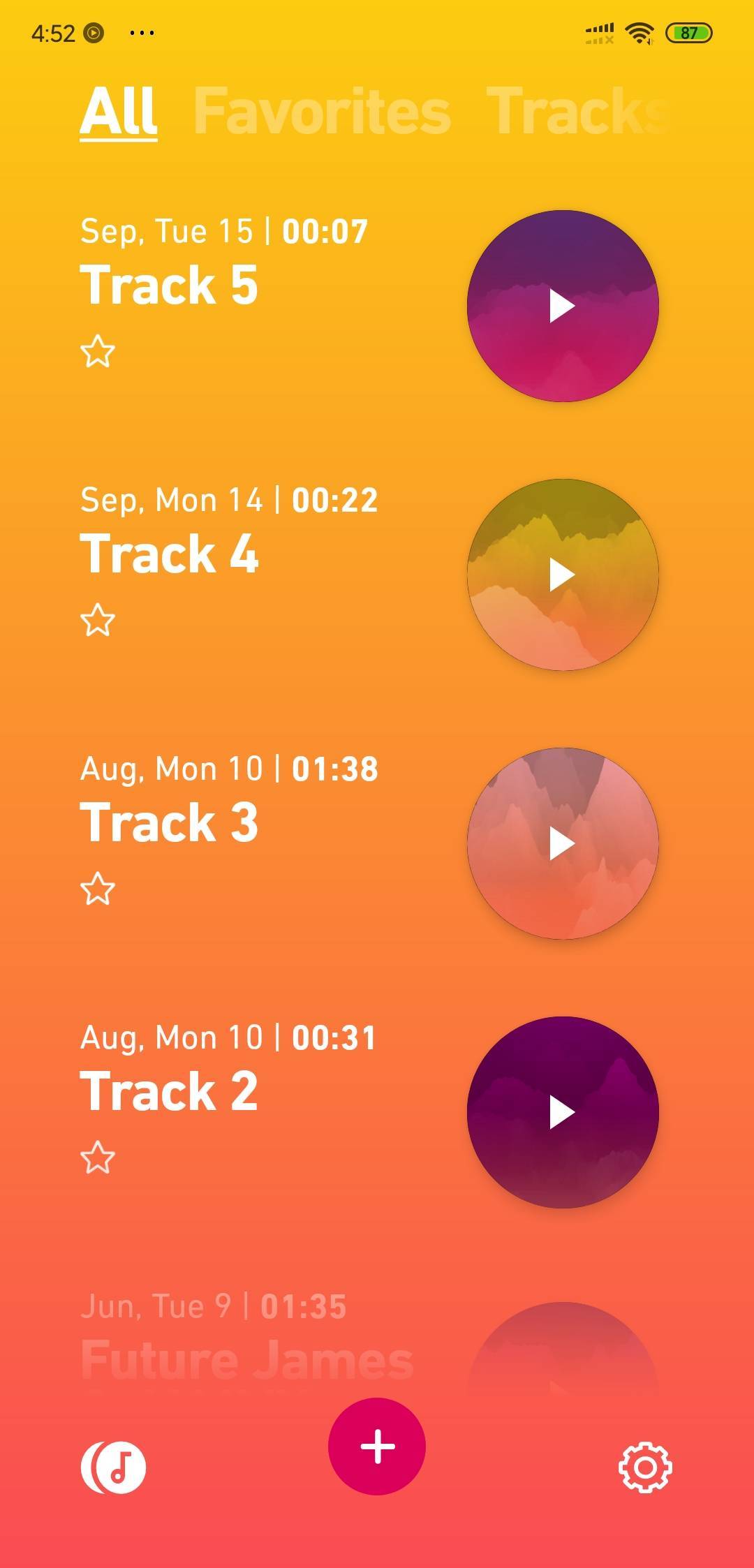
Select the recording that you recorded and tap on ‘Sound tools‘ to access advanced audio tools.
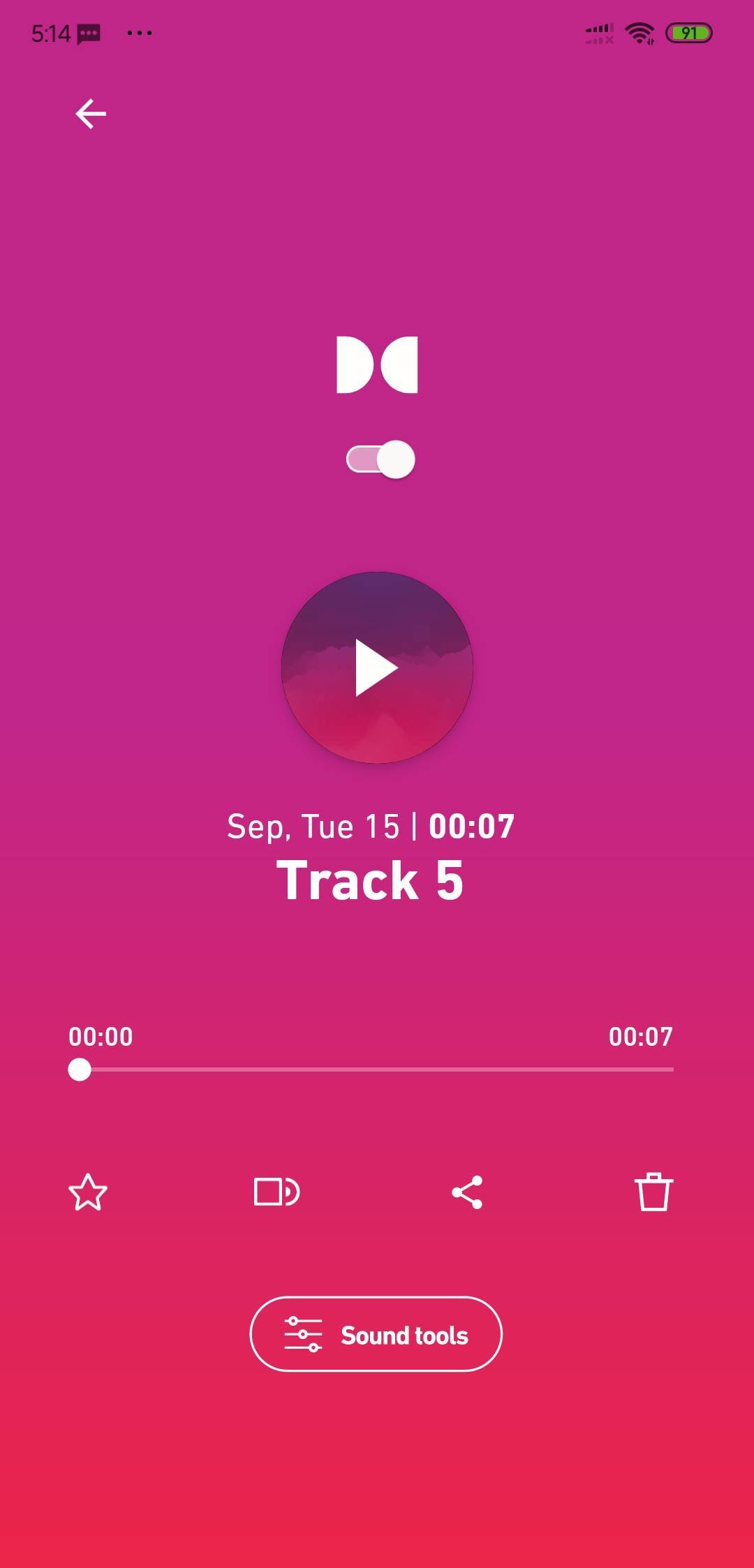
On the bottom, tap on the second option called ‘Noise Reduction‘ and switch on the noise cancellation button. This will clear out all the major noise or disturbance in your recorded audio.

Now simply send this audio file to the phone on which you want to edit and align it with the video. Or if it’s just an audio clip then you can use it as is.
Remove Background Noise from Video in Android: FAQs
What is the noise inside Videos?
Background noise is the sounds which the internal or external microphone catches while recording a video. Background noise can be simple like a fan or AC. They can be high pitched and complex like a bird chirping or motorbike horns on the road.
What are the various ways to remove background noise?
There are many ways to remove Background noise from audio if you use a PC or a Mac. Professional Apps like Adobe Audition and Tools like Audacity are the simplest tools with the least amount of learning curve to achieve such effect. However, to Remove Background noise from video in android, you need some tricks and 3rd party apps.
Wrapping Up
So this was our take on how you can reduce or remove background noise from a video directly on your android phone without using a PC. Both the apps mentioned in the first method are pretty robust and easy to use as well. And the 2nd method will be good for someone with a background in editing and people who know what they are doing.
Anyway, I hope you loved reading this content piece as much as I enjoyed creating it for you. Questions? Suggestions? Drop them in the comment section below and I will see you soon.