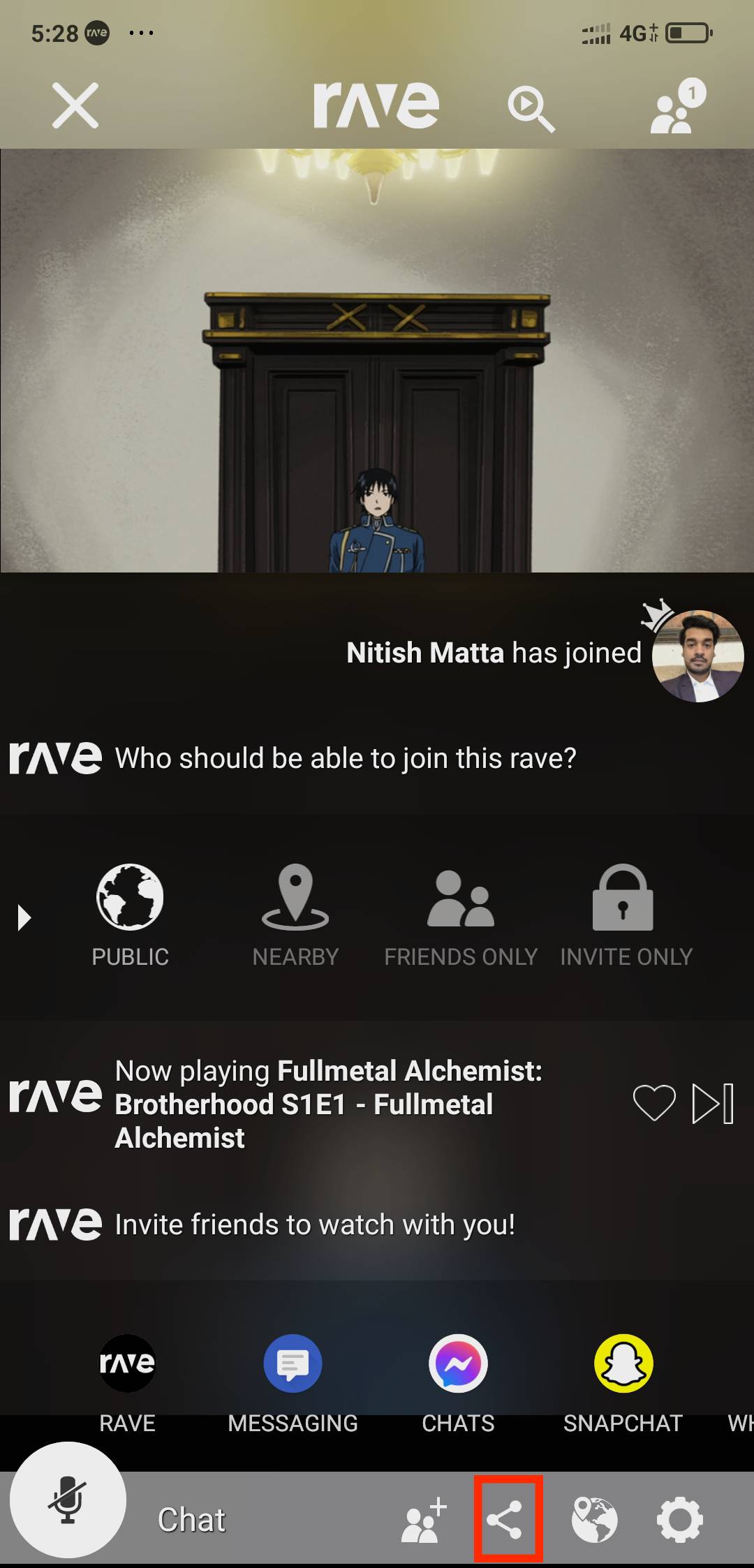Finding the Best Ways to Watch Netflix Together Online is tricky, we have found the ways to watch Netflix together. First, let’s understand the issue, and then we’ll move to the best apps to watch Netflix together.
If you are in a long-distance relationship or your friends stay away from your physical location, then you have to use methods to watch Netflix together. Here are some ways to watch Netflix together online.
How to Watch Netflix Together Online on PC :
To watch Netflix Together online on PC, the best way is to use a chrome extension called Scener. Scener is the best Netflix party Chrome extensions at this moment, here is how you use Scener to watch Netflix together:
Steps to watch Netflix with friends using Google Chrome/Chromium Browsers:
- Open Google Chrome or any Chromium-based browser and search for Scener in the Chrome Web Extension store. If you are on Chrome, you can navigate to the Scener extension download page by clicking here.
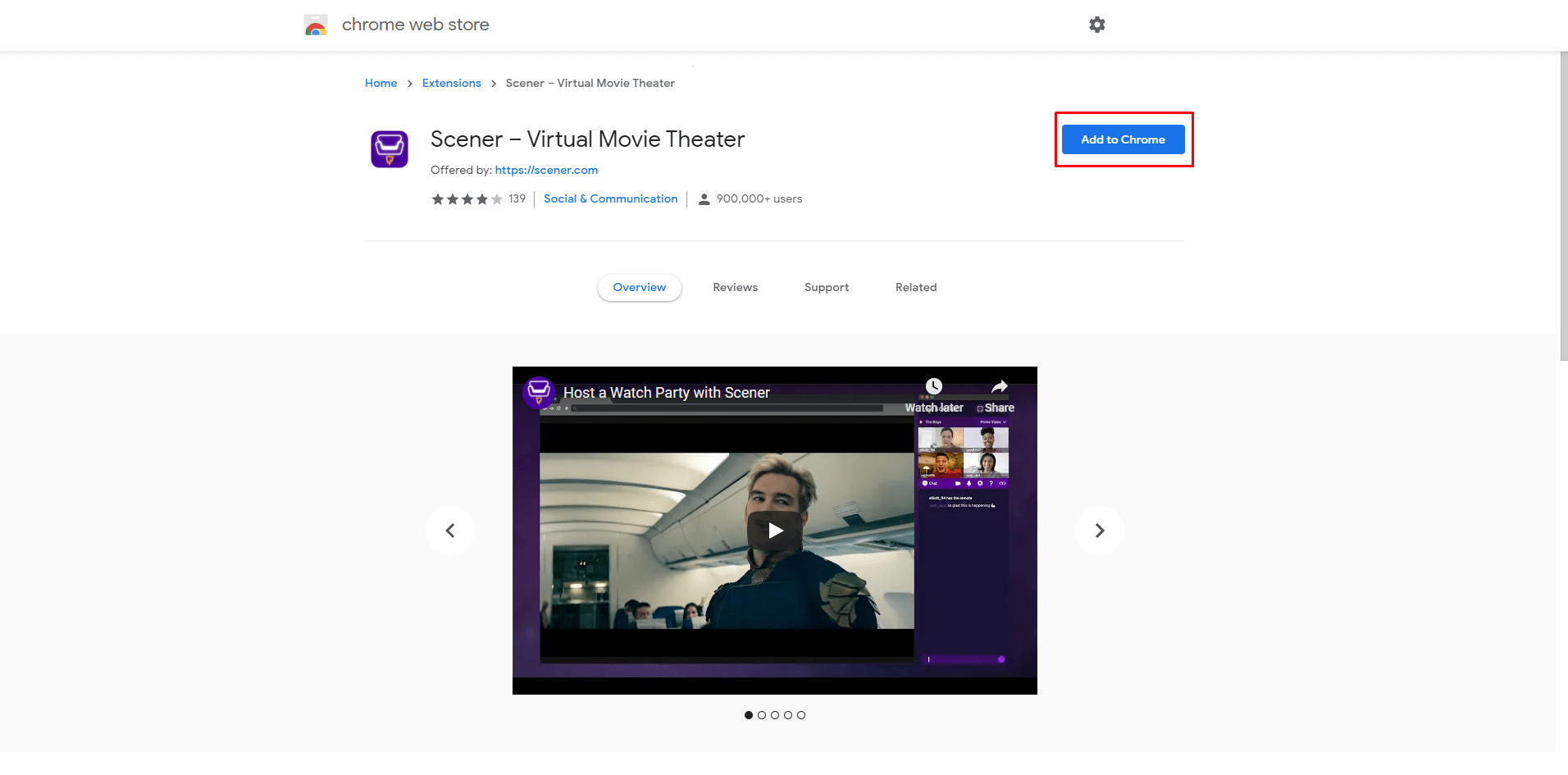
- Make an account after downloading the Scener extension.
- After logging in with your credentials, now you are ready to host watch parties.
- To host a watch party via screener extension, click on the extension from the top right side of chrome.

- Click on scener and now you will be redirected to the scener website. On the top right side of the scener website, click on “Host a Watch Party“
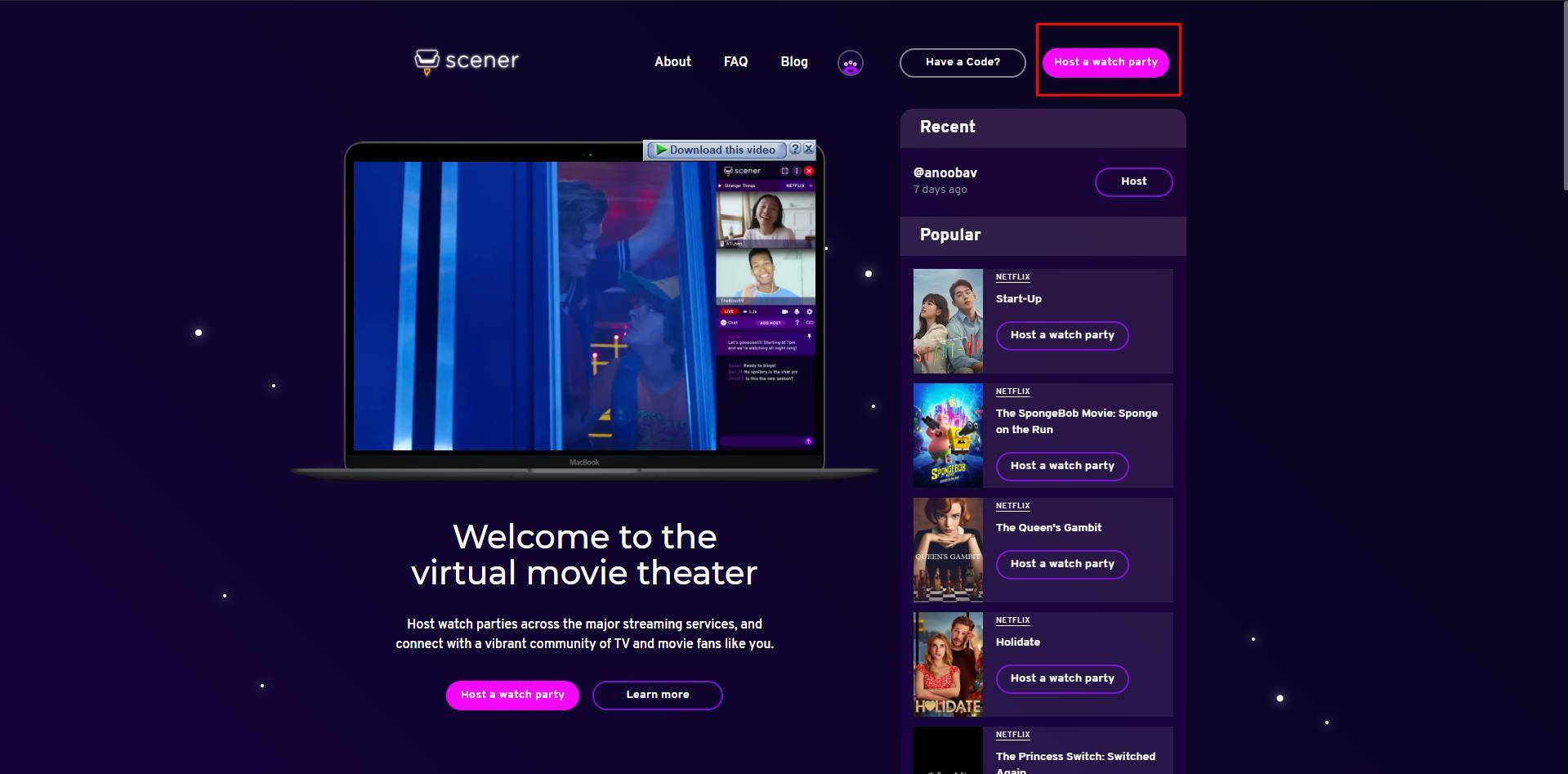
- Once done, now you can choose from two options, Room Mode or Theater Mode. Room mode is with 10 people and each of them can open their camera while watching. With theater mode, you can add unlimited people. You can set Theatre mode streams to ‘Public’ enabling random people to join in with you.
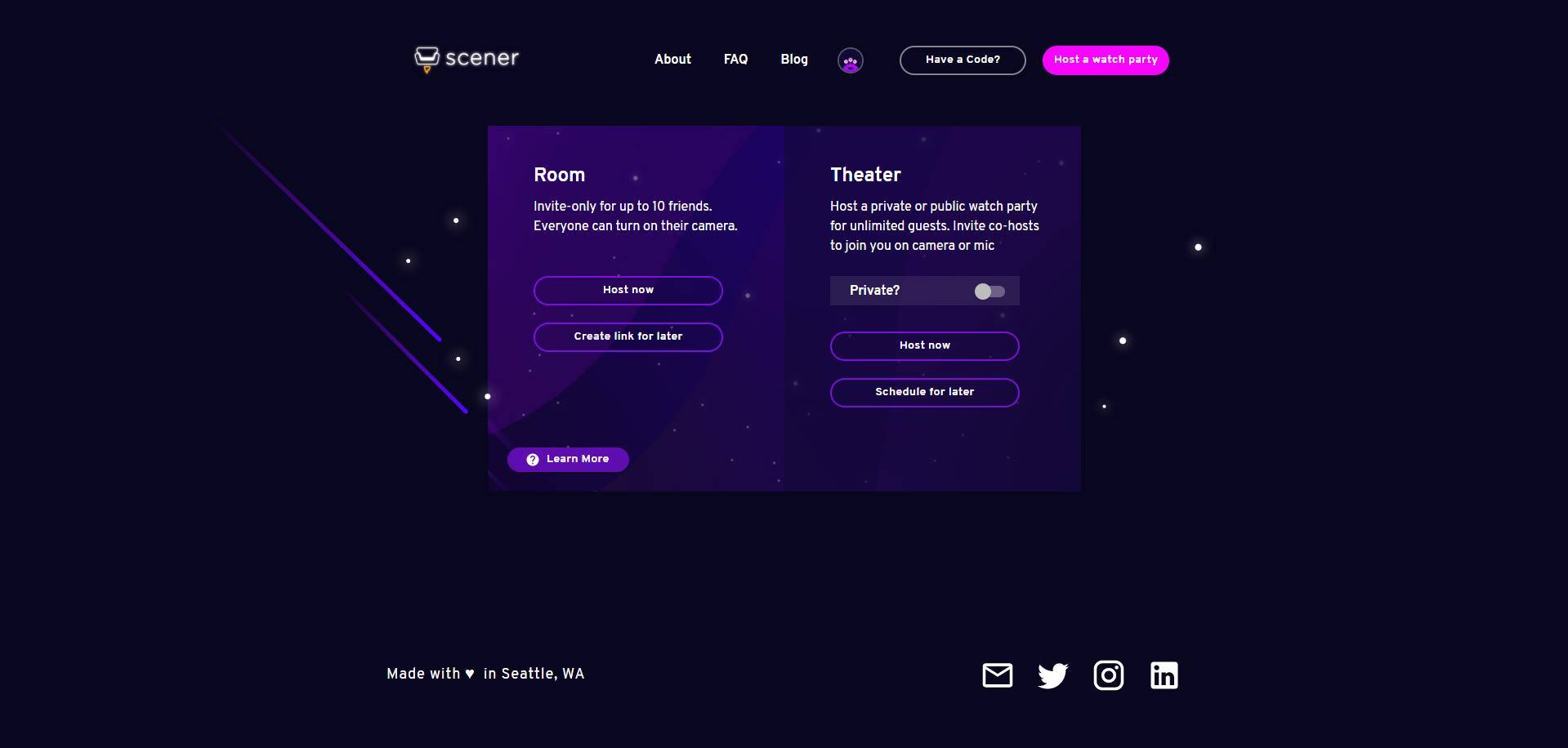
- Choose your stream type and click on Host Now, screener will ask you for basic permissions including camera and microphone. Allow access and you are good to go. You can even choose to decline, you will be able to host watch parties regardless.

- Once allowed, a new pop-up window will open with a Scener icon and you will be able to start a watch party using the scener.
With scener, you can host a watch party of the following services;
- Netflix
- Youtube
- Funimation
- Alamo
- Vimeo
- Shudder
There are a lot more services that work with Scener like Hotstar, but with a little bit of extra tweaking. We will talk about them in another article. Let’s focus on Netflix for this one.
- To get started with watching Netflix with friends online using the scener chrome extension, you must log in to your Netflix account inside the browser itself. Click on Netflix inside the scener menu, and your user profile selector will pop up.
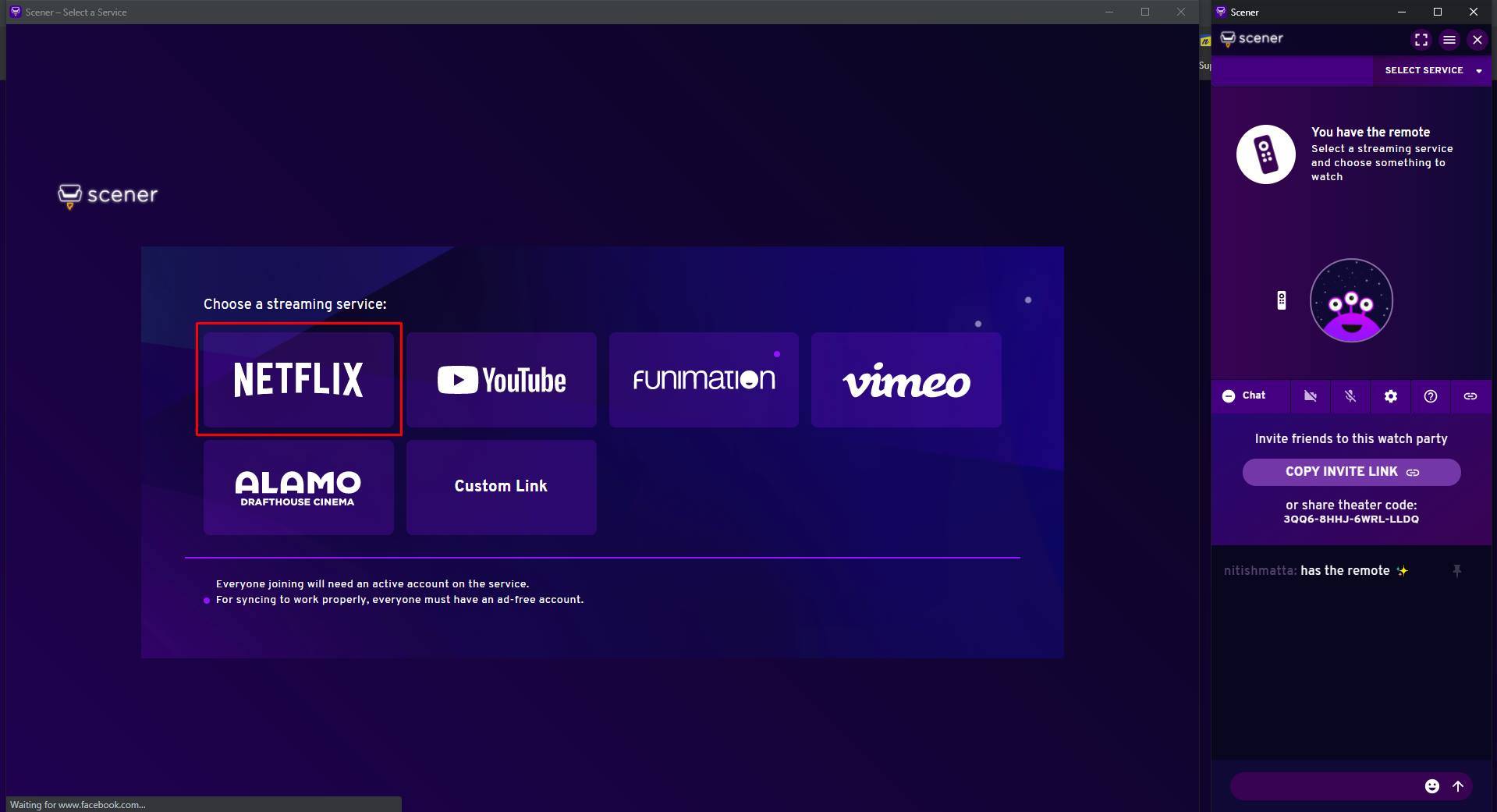
- Start any show inside the Scener and share the scener link with your friends or family, whoever wants to watch Netflix with you via WhatsApp or other messaging services.

- Once your friends or family download the scener extension on their browser and sign in, they will be able to join the Netflix stream.
- All your friends will be able to watch the Netflix stream and you will have the remote to pause or play the show or movie. If you pause the content at any given point, the stream for every person will stop as well.
- Each person can open their camera and microphone and chat as well.
Watch Netflix Together Online on Android or iOS!
You can easily watch Netflix together with friends on Android or iOS using an app called Rave.
The Rave app lets you sync Netflix and many other services with your remote friends and just like scener you can watch Netflix together online with friends on rave. The only downside here is that you can’t use rave to video chat while watching the movie.
These are the prerequisites for using rave on your phone to sync Netflix playback with friends.
- 2 Mobile devices (Android/iOS) with the Rave app Installed.
- 2 Netflix Accounts or a single account with at least two screens subscriptions.
Let’s see how to view Netflix together online on android or iOS using Rave App:
- Open Google Play Store or Apple Store and download the Rave app.

- Once downloaded, open the Rave app and sign up for a Rave account.
- Now open the app and tap on the plus (+) icon on the bottom right side of the app to start a new room.

- Choose Netflix and sign in to your Netflix account. Now you are signed in to Netflix inside the Rave app.

- After doing this, you will be able to access the Netflix interface. Tap on any show or movie of your choice and then tap on the share icon on the bottom right.
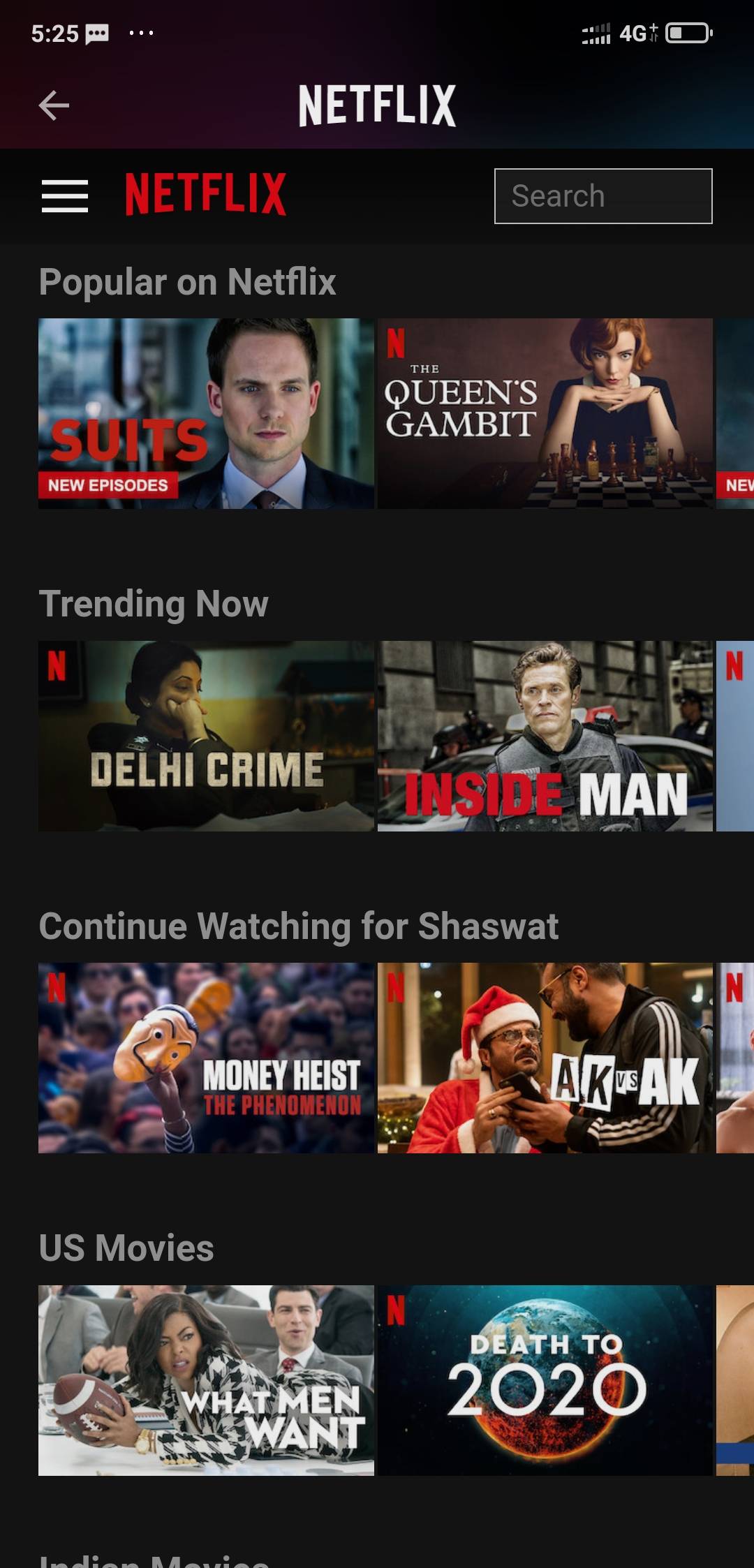
- Share the video with your friends on chat platforms like Whatsapp or Telegram and invite them to watch a movie or show with you.
- Once they tap on the link, they will join the stream directly after signing in to Netflix inside the rave app. The remote of the stream stays with the person who starts the Netflix watch party inside the Rave app. If you tap on the microphone icon on the bottom left side of the app then you can even voice chat with your friends while watching a movie.
Watch Netflix on Discord with Friends
We’ll have to deal with a few major issues before we can start streaming Netflix on Discord. The main issue here is DRM protection, which results in a blank screen being displayed to the audience. If you use Discord, you’ve probably tried to use it to stream Netflix or other streaming services and ended up with a blank screen.
Let’s look at how to watch Netflix on Discord without getting a blank screen.
1. Download the Discord App on Windows or Mac.
On PC and Mac, Discord is available as a web version or as an app. You won’t be able to stream Netflix on Discord if you use the web version on your PC or Mac. You must first install the PC or Mac application on your computer. To do so, go to the Discord website and download the Discord app for your operating system by clicking here.
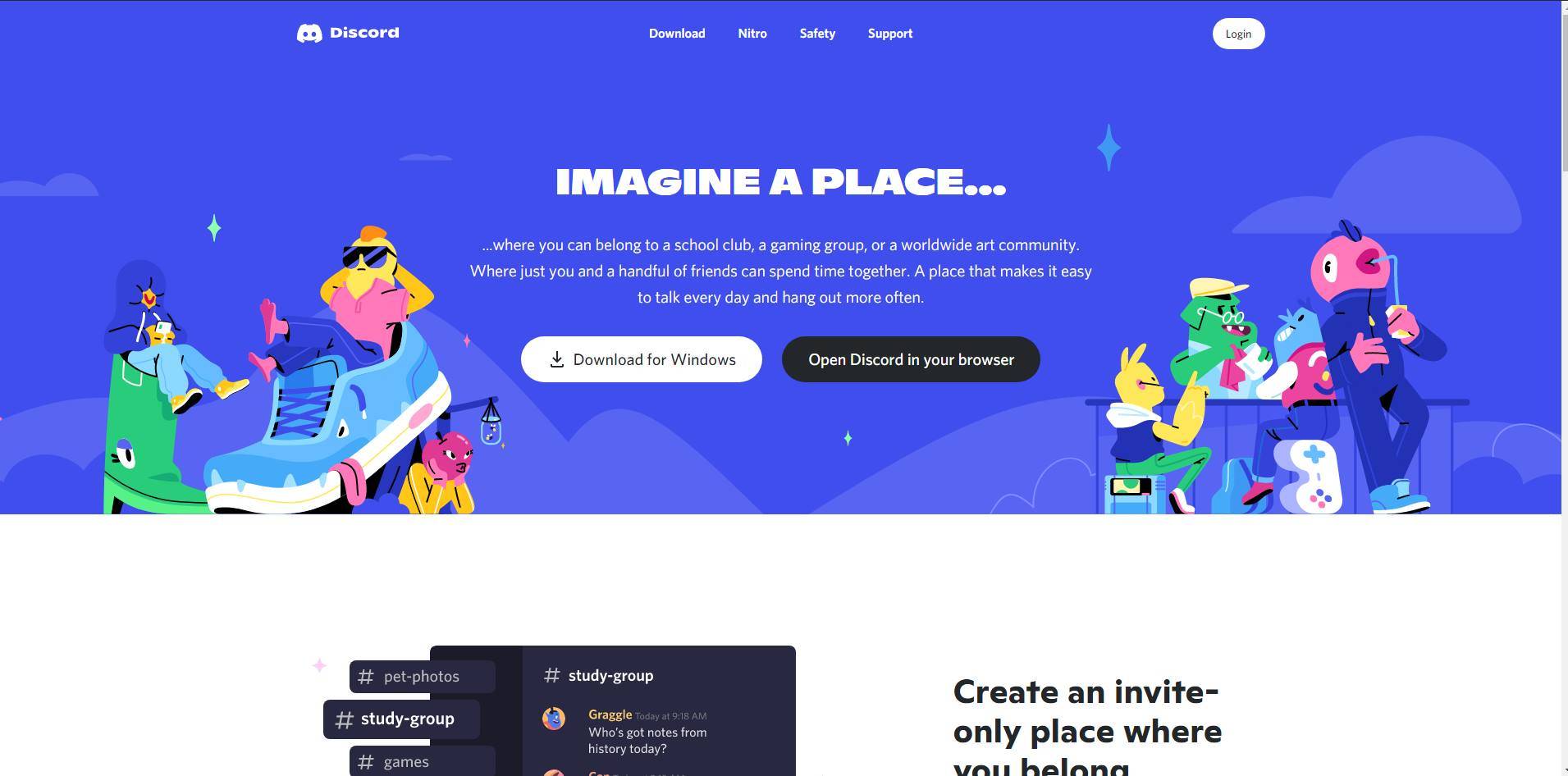
Use the QR code if you’re already logged in on your mobile app, or use the credentials to sign up for or sign in on Discord once it’s been downloaded and installed.
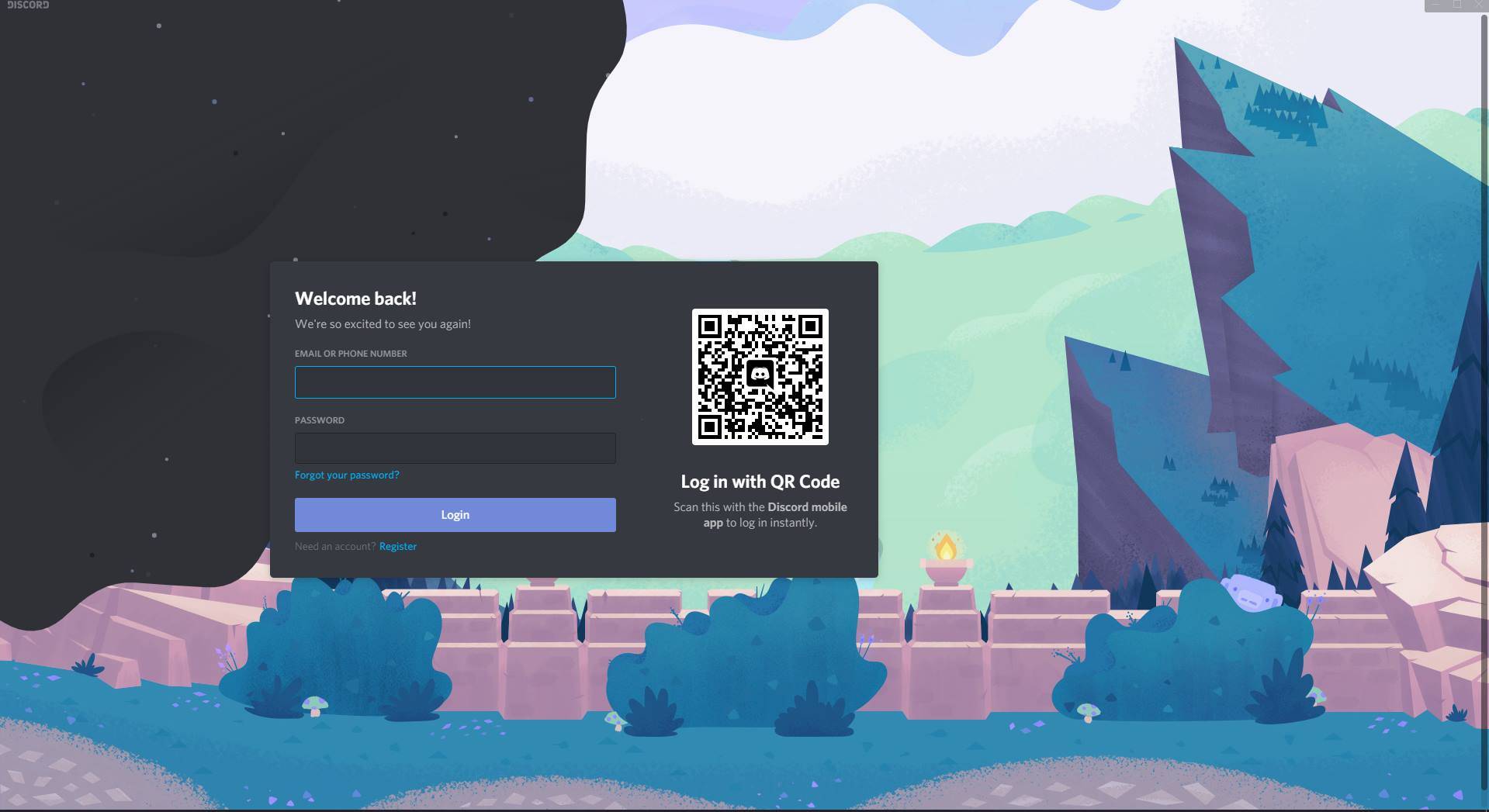
2. Turn off Hardware Acceleration on Browser: Fixes Black Screen Issues to stream Netflix on Discord.
The most common problem that most users encounter while watching Netflix on Discord is a dark screen. When using Netflix as a source, you only get a blank screen and nothing else on the receiving end.
If you don’t want to see a blank screen while viewing Netflix on Discord, disable hardware acceleration in your browser. In this post, we’ll show you how to disable hardware acceleration in three popular browsers: Google Chrome, Microsoft Edge, and Mozilla Firefox. To finish the instructions, you can use your favorite browser. If you’re using a browser that isn’t listed above, go to the Settings menu and disable hardware acceleration.
Below are the ways you can disable hardware acceleration on the most common browsers:
Steps to Disable Hardware Acceleration on Google Chrome:
- Open Chrome and select ‘Settings‘ from the vertical three-dot menu in the upper right corner.

- In the left sidebar, go to the ‘System‘ tab, then to ‘Advanced‘ options, and turn off the toggle that says ‘Use hardware acceleration when available.’ And after disabling the toggle, restart Chrome.
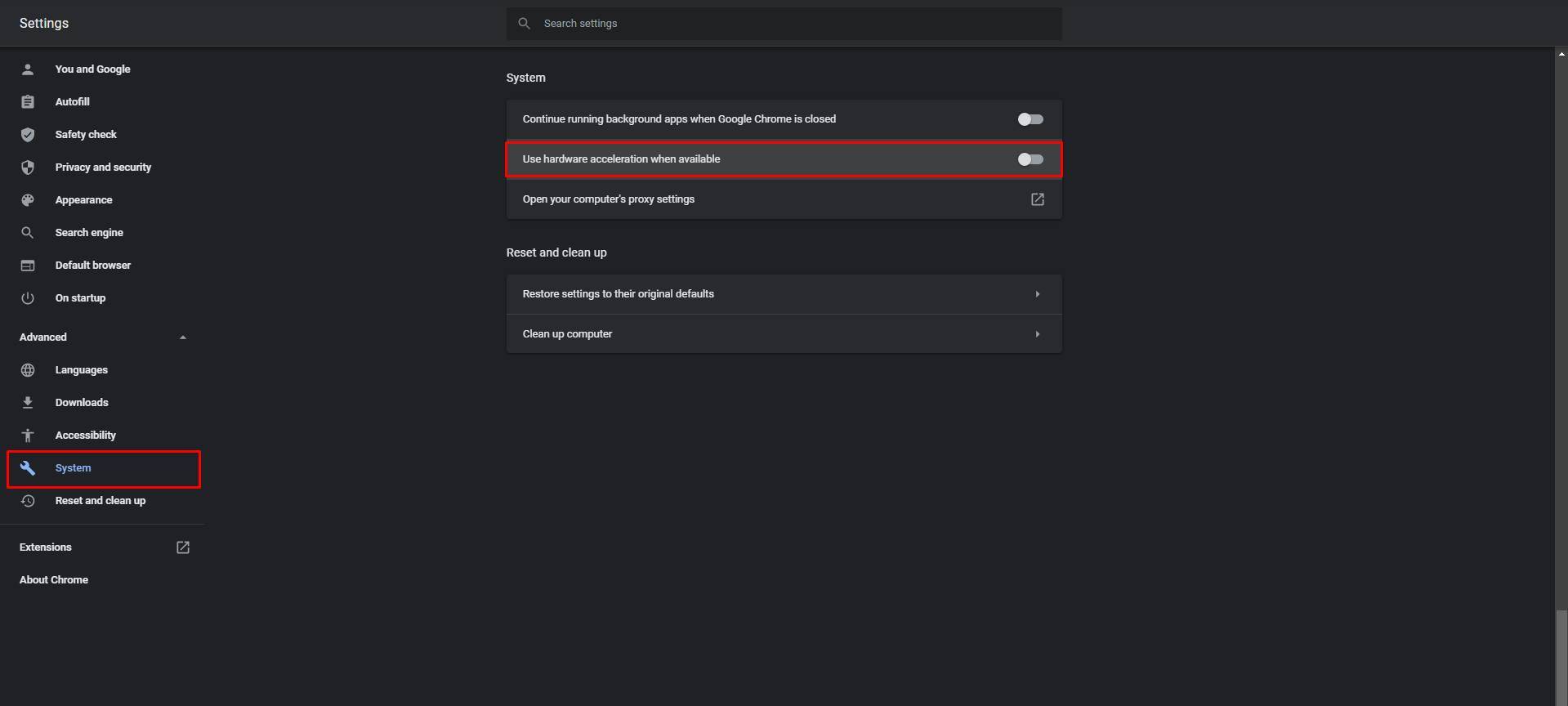
Steps to Disable Hardware Acceleration on Microsoft Edge:
- Open Microsoft Edge and go to ‘Settings’ by clicking on the horizontal three dots menu in the upper right corner.
- On the settings page, click on ‘System‘ and turn off the ‘Use hardware acceleration when available‘ toggle inside the system settings. After that, restart your Edge browser to watch Netflix on Discord without getting a black screen.

3. Play Netflix on Browser
You’re ready to stream Netflix for pals on Discord now that you’ve deactivated hardware acceleration. To get started with setting up Discord for streaming use the following steps:
On the browser of your choice, launch Netflix and play your favorite movie or TV show. Once you do this, pause the movie or tv show and launch Discord.

Set-Up Discord to Watch Netflix With Friends Online
Inside the discord app, navigate to the ‘Gear‘ icon next to the name in the bottom left corner. Doing this will launch discord settings.
![]()
On the Settings page, Go to the ‘Activity Status‘ tab in the left sidebar and click the ‘Add it!‘ button next to ‘Not seeing your game?‘
After this, you will see a dropdown menu with the list of all the apps running in the background. Pick your browser and add it to the game list manually.

Start Streaming on Discord
Go to the server where you wish to watch the movie or TV show, and then click the ‘Stream‘ icon above your username. Alternatively, you can join a voice channel and then use the ‘Share screen‘ option in the bottom left to select the browser you’re using to view Netflix.
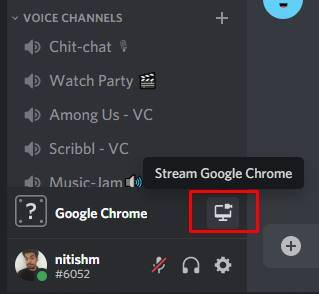
Set the resolution and the voice channel you’d like to host the movie. If you don’t have Discord Nitro, you can only stream in 720p at 30 frames per second. You’ll need a Discord Nitro membership to be able to stream Netflix on discord in 1080p/60fps.
After picking the channel, you want to stream in, click on the ‘Go Live‘ Button and start streaming the movie or show that you wish to stream.

Once you are done, other members of the server can click on the ‘Live‘ button inside the voice channels, and now you can have your own Netflix party on discord itself.

If you wish to end the watch party, then click on the end call button, and you will be able to end the watch party for all the members inside the voice channel.
More Ways to Watch Netflix and Other Services With Friends Online!
1 – Teleparty (Formerly Netflix Party)
This one is the most prominent one on the list. The one that started it all, Teleparty which was formerly known as Netflix party is a chrome extension using which you can watch Netflix together online with your friends easily. The developers changed its name from Netflix party to Teleparty after including services like Hulu, HBO max, and Disney+.
- Install Teleparty extension for Chrome / Edge / Brave
- Launch Netflix watch page in browser with extension enabled
- Click the Teleparty (NP) extension icon to generate a shareable invite link
- Send viewing link to friends over chat apps or email
- Friends click the link to join synchronized stream in their own browser
- Built-in chat window enables talking about the show together
- Remains synced even when anyone pauses, rewinds, skips, etc.
Limitations: Browser only, 8 person limit per group, requires extension installed
For seamless Netflix synchronization with minimal hassle, Teleparty is hands down the most convenient browser-based option. Share the auto-created link and enjoy your remote movie night while chatting it up.
2 – Kast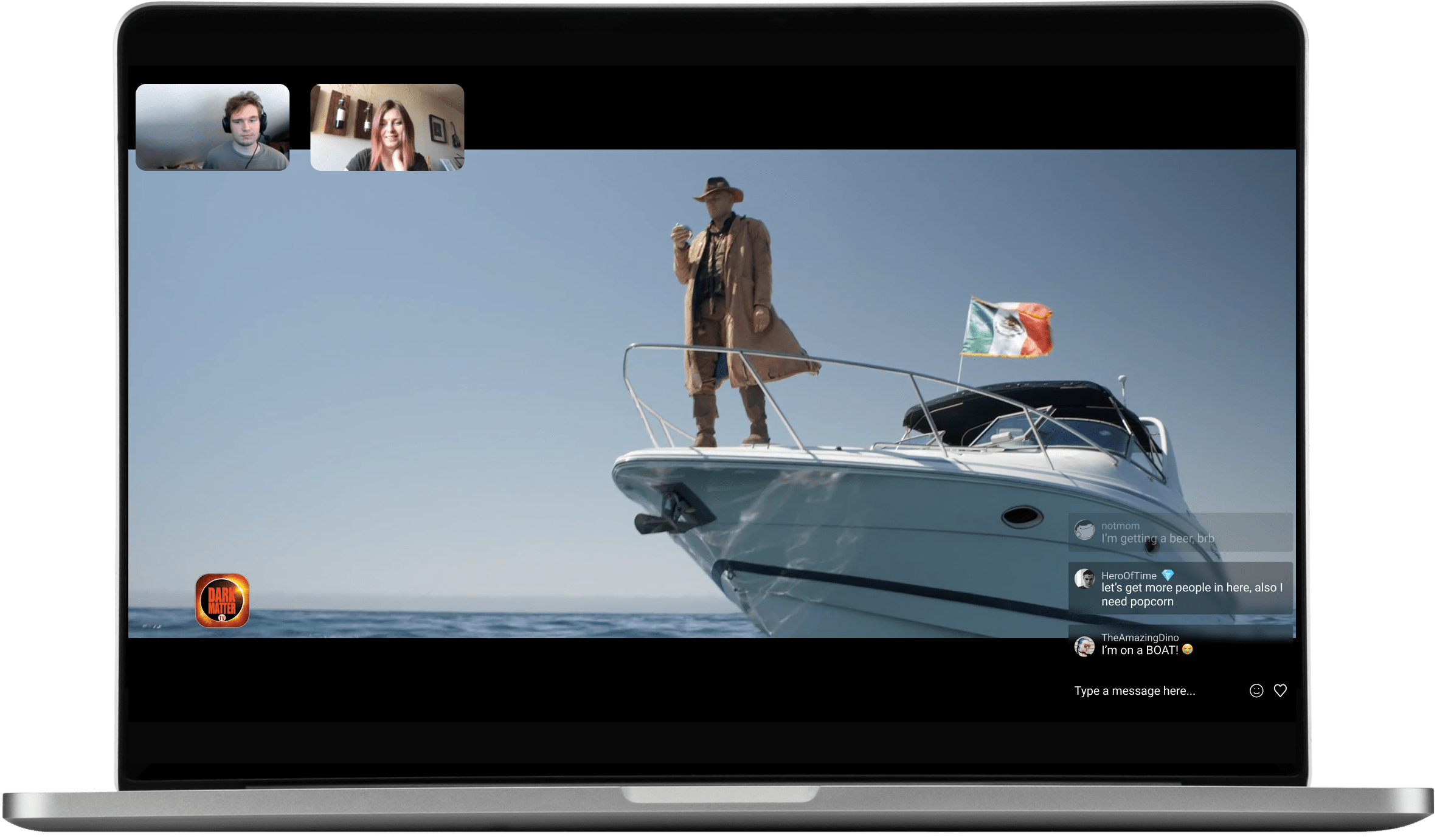
Kast, previously known as rabbit, allows you to screen share and watch Netflix together online with your friends and family. This service natively does not support the Netflix service under its supported service but you can enable using it via sharing a screen or a tab from your browser directly after you subscribe to Kast premium. Kast premium gives you HD video quality and the ability to screen share and use the webcam at the same time.
Metastream
Metastreeam is yet another service to watch Netflix with friends and family online. To get started with Metastream, you need to install a simple plugin, here is how you use Metastream to start a watch party and watch Netflix with friends and family online:
- Open the Metastream website by clicking here.
- Now click on the Start Session button.
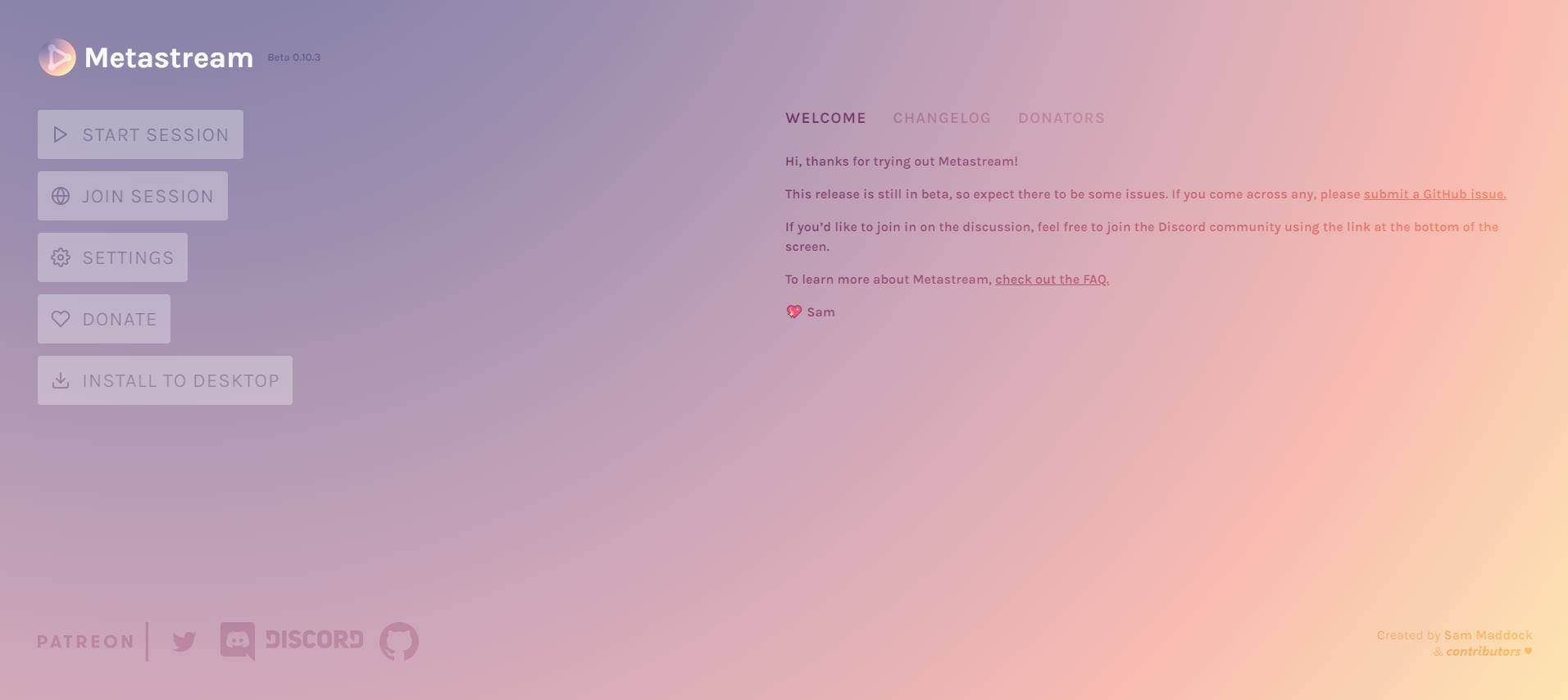
- The Metastream service requires a plug-in to continue. Choose the browser of your choice between chrome and firefox.

- Download the extension and refresh the page.

- Now select the Netflix option and select the movie that you want to watch. Click on the Metastream chrome extension icon and the movie or show will start playing.


- Now invite your friends on the stream, you will be able to start the watch party.

Twitch Watch Parties for Amazon Prime Videos
Twitch, the famous game streaming service by amazon, now has support for hosting watch parties for amazon prime videos. All the customers that have already signed up for the prime services can watch amazon prime videos with their friends on the twitch watch party.
Do note that you can only start a twitch watch party using your PC, to do the same, follow these steps;
- Get a twitch account by signing up. Click here to sign up on twitch.
- On the twitch website, click on your twitch username on the top right side and click on the creator dashboard option.
- Inside Creator Dashboard, select the Home menu on the top left corner, and then click on the Stream Manager option.
- select the Quick Action selection on the right side of the screen, and then click on the Start Watch Party option.
- Now select the content that you wish to watch together online and get started.
Sync Netflix with Friends FAQs
The following are some of the most frequently asked questions about syncing Netflix while watching it with friends :
Does Netflix Have Official Co-Watching?
At present, Netflix does not offer any first-party, built-in way to watch movies or shows in perfect sync with another viewer in a different location. Unlike competitor streaming platforms like Disney+, Hulu, HBO Max, and Amazon Prime Video, Netflix currently lacks native co-viewing or “watch party” capabilities.
This means there is no straightforward option within the official Netflix app itself to directly initiate a seamlessly synchronized group viewing session remotely. While some streaming services now accommodate built-in virtual watch parties, Netflix has yet to provide an official party mode natively in its platform.
Instead, subscribers must turn to third party apps and browser extensions to approximate the Netflix Party experience. While not officially endorsed by Netflix, these creative solutions allow remotely syncing up your streaming with friends and family to co-watch Netflix online together.
We’ll get into the details of the leading options for synchronized Netflix watching with distant loved ones shortly. But first, let’s look at why Netflix Party-style group streaming still eludes Netflix’s official feature set.
Why Doesn’t Netflix Have a Watch Party Feature?
With competitor services offering official co-viewing modes, why does Netflix not have its own built-in watch party or group watch capability? Here are some of the likely reasons:
Technical Limitations
Netflix cites technical challenges in synchronizing video playback across different devices and platforms as a hurdle. Reliably keeping streams perfectly in sync presents complex engineering issues, especially when accounting for playback controls like pause, rewind, etc.
Their service was not initially optimized for real-time coordinated viewing, so retrofitting it poses challenges. Rivals designed co-viewing capabilities directly into their platforms from the start.
Account Sharing Concerns
A major priority for Netflix currently is combating illicit password sharing between households. Some speculate that introducing synchronized viewing may exacerbate this issue by making it easier to share one account between homes.
Netflix seems wary of providing features that could potentially facilitate account sharing beyond subscribers’ households before they have better protections in place.
Content Licensing Restrictions
Licensing deals with production studios may restrict how Netflix can share certain content. Co-watch apps often circumvent restrictions by screensharing or syncing local playback rather than streaming directly from Netflix’s servers in a group setting.
Renegotiating rights deals to accommodate official watch parties adds further complexity that Netflix seems reluctant to take on currently.
Less Demand Among Core Audience
While competitors like Disney+ thrive on group viewing like families, Netflix’s adult-centric content is arguably less conducive to co-watching. So the feature may not drive substantial new subscriptions among their target market.
Given the headaches synchronizing viewing poses, accommodating group watching is likely not worth the engineering trade-offs for Netflix at this juncture when surveyed against their subscriber needs.
While the lack of a first-party Netflix Party solution is disappointing, third-party apps thankfully fill the void. And the pressure for Netflix to offer an official co-viewing feature will only keep mounting as competitors increasingly introduce the capability and consumer demand rises.
For now, Netflix subscribers must rely on the following outside tools to watch Netflix together remotely. But someday Netflix may cave and integrate native synchronized streaming.
How to Watch Movies Together in a Long distance Scenario?
To watch movies together long distance you need to have a common platform of viewing like Netflix or Amazon Prime and a service that syncs Netflix with friends and makes it more accessible to play or pause it according to your convenience. To do this you can refer to the above methods where we discussed how to watch Netflix together online.
The movie that we want to watch doesn’t show up on Netflix, How to fix this?
If the movie that you want to watch, doesn’t show up on Netflix then it could be because of the following reasons :
- The movie got Delisted by Netflix.
- The movie exists but in a different country.
If the movie is no longer available on Netflix then you won’t be able to sync and do a watch party with your friends at all, but in case it’s in a different country then you can easily fix that by using a VPN. The VPN that we suggest is Surfshark as it has the overall best performance with unblocking Netflix while being fast enough.
(Our top Recommendation to Unblock Netflix)
Netflix Party on Smart TV?
The question that many people have in their mind is, can you do a Netflix party on smart tv to watch Netflix together online with friends? The answer to this is NO. As of now, there is no app that lets you watch Netflix together with your friends directly on the TV. If we get something relevant or a workaround to do a Netflix party on smart tv or android enabled tv then we will surely make a guide on mrnoob.net, so keep watching the space for that.
Netflix Party on iPhone and iPad
Yes, you can do a Netflix party on your iPhone as well. Watching Netflix together online with friends is not that tricky if you have an iPhone. There is only one option but it works pretty well. To do Netflix Party on your iPhone based on iOS you just have to use the method mentioned above. Netflix Party on iPhone can be done using the Rave app. Using the Rave app, you can choose the option of your streaming services like Youtube, Amazon Prime, and even Netflix. Just choose the service and log in with your account. Now start playing anything and call your friends over to join the Rave as well. And that’s it, you will now be able to do Netflix Party on your iPhone.
Watch Netflix Together Online: Conclusion
So this was our take on how you can watch Netflix together online with your friends, family, or significant other using Scener and rave. I personally use scener a lot especially after quarantine started, to watch movies and TV shows with my friends on chrome. I hope you liked our guide, if it helped then don’t forget to comment below. I’ll see you in the next one.