So, I have an AirPods, I have a windows computer… ugh… Windows AirPods? Okay, I have to accept, that was one of the most pathetic PPAP references ever but the thing which we have over here is quite interesting, we will be talking about how you can get many features of AirPods including the proprietary animation which we get when we connect AirPods to iPhone or Mac ecosystem.
So let’s get started with the process, shall we?
How to get AirPods animation on Windows?
- Install the MagicPods app from the Microsoft Store. MagicPods is a paid app available for $1.99 via Microsoft Store. However, this app comes with a 1-day trial, which you can use to test the app before buying. I would suggest you go with a trial first and then buy the app later.

- After successfully installing the app, you will see it install inside your app list. Open the app, you will see some instructions asking you to connect your AirPods, AirPods Pro or PowerBeats Pro with your Windows PC via Bluetooth. If your AirPods are already connected with your PC, then skip to next, till you see the app home screen.

- On the app home screen, click on ‘Enable Startup‘ to permit the app to run the MagicPods service task when you log in. Hit ‘Enable‘ on the popup window. This will allow the MagicPods app service to run in the background as soon as you start your windows machine.
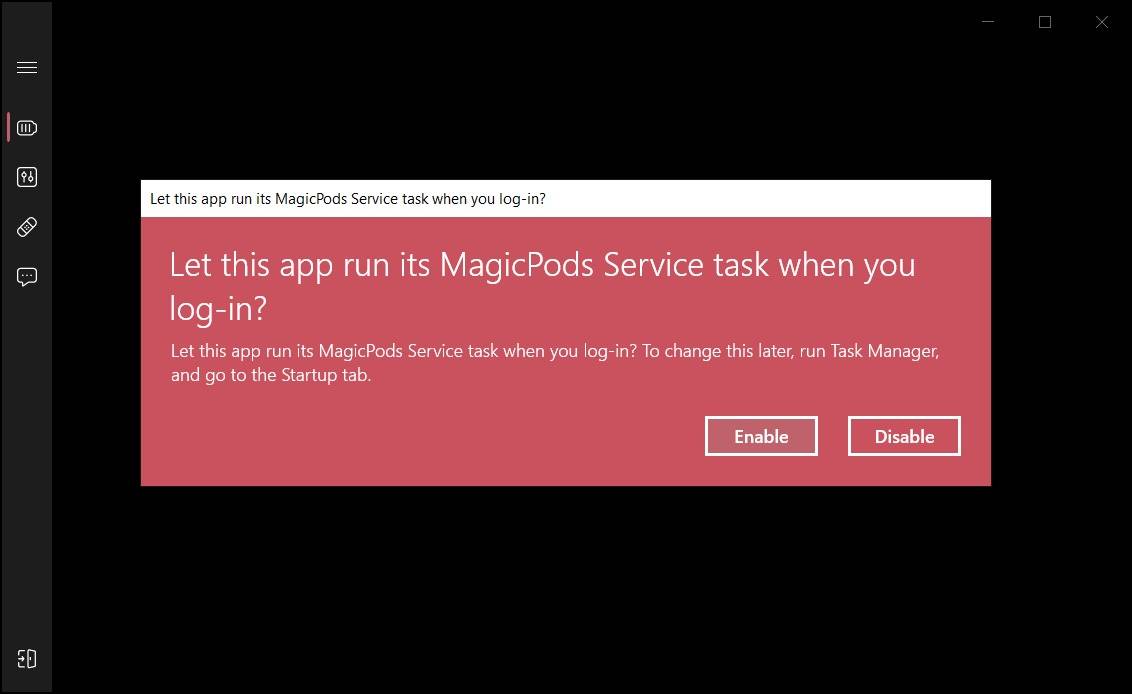
- Once done, you are ready to go. Now every time you open the case of your AirPods, AirPods or PowerBeats Pro, you will see the beautiful animation of your AirPod (and its case) showing the current battery stats of both the AirPods and the case.
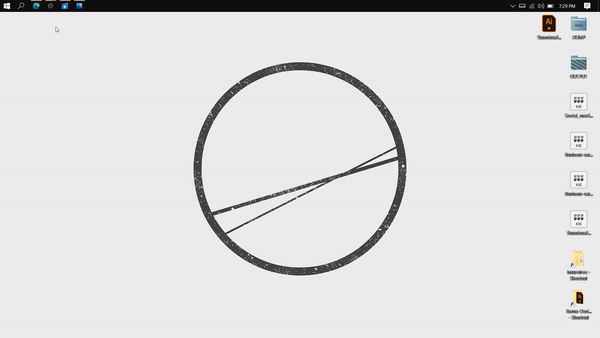
Features and Experimental Features of MagicPods!
This app offers a variety of features customization alongside enabling that beautiful popup animation. You can change the size of the animation window to fit your display size. You can also change the AirPods search radius if you are not seeing the popup when you open your AirPods case.

There are a few experimental features available within the app, that you can use as per your need. However, there is no guarantee that they will work, so you can test these features for yourself to see if they are working or not.
These experiment features include;
Fast search (Reducing the search time for AirPods), Show <<Connect>> button (Show/Hide connect button to connect with your AirPods), Auto Connect (To automatically connect with AirPods when one AirPod is out), and Auto Play (Enable play/pause functions as your AirPods get connected with your PC)

Final words: How to get Airpods animation on windows
So that was my take on how you can get AirPods pop-out animation on your windows computer, the thing I liked the most about this app is that this is not only a visual gimmick but has more features as well which supports the overall usage of AirPods with windows machines. For a small price of $1.99, you are getting lots of useful options as well as that slick animation. Do buy this app if you want to make full use of your AirPods on windows devices.
Comments? Suggestions? Kindly drop them in the comment section below and follow us on our Instagram page (which is dead as of now), apply as our social media intern, and revive the page. Thank you for reading.
Frequently Asked Questions (FAQs)
Can I use the MagicPods app with other TWS earphones?
No, MagicPods works only with AirPods 1st Gen, AirPod 2nd Gen, AirPods Pro, and PowerBeats Pro.
What is the minimum requirement to use this app?
MagicPods app only works on Windows 10 with Bluetooth version 4.0 and above.
How long can I use the free trial of this app?
The trial of this app will last a day. Once the trial is over, you will no longer see the popup animation when you open the AirPod case. You will have to buy the app from the Microsoft store to continue using it.
Does the MagicPods app support themes?
Yes, the MagicPods app supports themes, it has both Light and Dark themes. These themes changes according to your system’s theme. If you are using dark mode on your windows, the popup animation will adapt to that.
The battery information on the popup isn’t correct, what should I do?
The battery status on the popup is displayed with an interval size of 10% and you really can’t do anything about it.