Everyone wants to emote themselves using songs on stories. Adding music on reels is easy but how to add music on Snapchat stories?
One of the best ways to make your stories or snaps exciting and engaging is by adding music to them. Snapchat users have been adding music to their stories by playing the track in the background while recording their snaps for a long time. But now, with the addition of Snapchat’s music library, you can add music to your Snaps and Stories on Snapchat.
Whether you are using Snapchat App on Android or iOS, this feature works seamlessly on both platforms. You can also add the music sticker to your stories as you do on Instagram. Not just this, you can also add your own music/audio to your Snapchat stories.
Let’s see how to do it!
How to add music to Snapchat Stories?
Earlier, we had to play songs in the background to get music in our Snapchat stories, which were heckling and sounded very absurd. At the same time, some of us did the hard work by editing music into our stories using some third-party app before uploading it on Snapchat.
While all these workarounds worked, their execution wasn’t as polished as it was supposed to be. Thankfully, Snapchat brought the feature to add music to your stories with a new update. You can now choose songs and music from Snapchat’s Music library to add to your snaps/stories. Or add your music from your phone’s gallery to your Snapchat story.
For videos stories, the audio length equals the video’s duration. While for photos, the maximum audio length is 10-seconds.
Here is how to add music to Snapchat stories.
A. Add music from Snapchat Music Library to your Story.
- Open your Snapchat app and click a picture or record a video you want to share as a story or snap.
- Now tap on the music note button on the right side of your screen to access Snapchat’s Music Library.
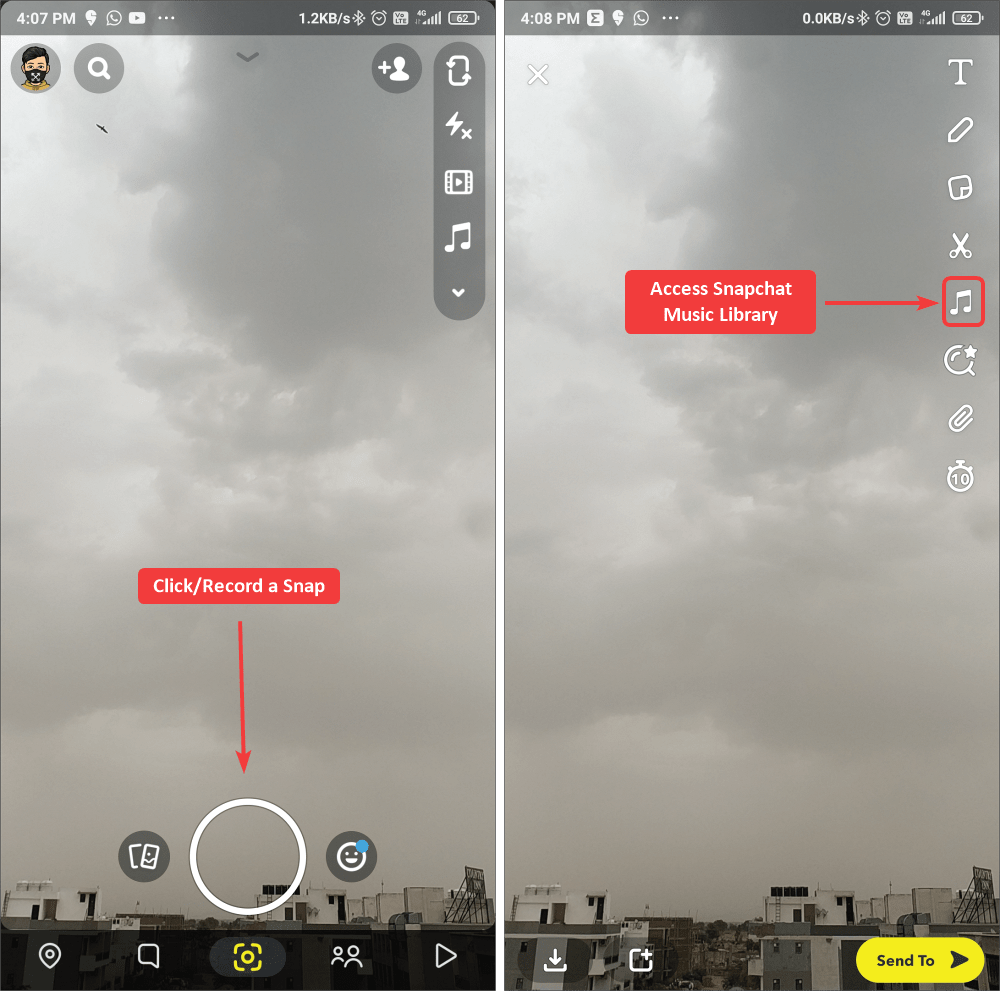
- Inside Music Library, you’ll find songs based on their popularity, music genre, mood, etc. Or you can use the search bar on top to find the exact song to add to your Story or snap. Search for the song you want to use in your snap story, preview it by pressing the play button, then tap on it to add it to your snap.
- After you select the sound, Snapchat will show a song/music timeline at the bottom. Here you need to select the part of the song you want to use in your Snapchat story.
- Select the part you would like to use by scrubbing through the music timeline, and then tap on the tick button to save it.

- After adding sound, you can either add more elements to your snap or press the “Send to” button to send it to your friends or add it to your Story.

And you have successfully added songs to your Snapchat story from its media library. Now let’s see how you can add your music to your Snapchat story.
B. Add your own music to your Snapchat Story.
Apart from choosing music from Snapchat’s Music Library, you can record your own music or upload one from your camera roll.
Keep in mind that you can’t upload or record copyrighted music on Snapchat. Snapchat app will analyze the audio before saving it, and if it detects any copyright infringement, it will automatically block it and show you a popup.
Here is how to add your own music to your Snapchat Story!
- Tap on the circular shutter camera button to click or record a snap and tap on the music note icon again to access Snapchat Music Library.
- Inside Snapchat Music Library, go to the “My Sounds” options available on the top right of your screen.
- After opening the “My Sounds” tab, you will find the “Create Sound” option. Tap on it and then choose from the menu, Upload From Camera Roll or Record Sound.
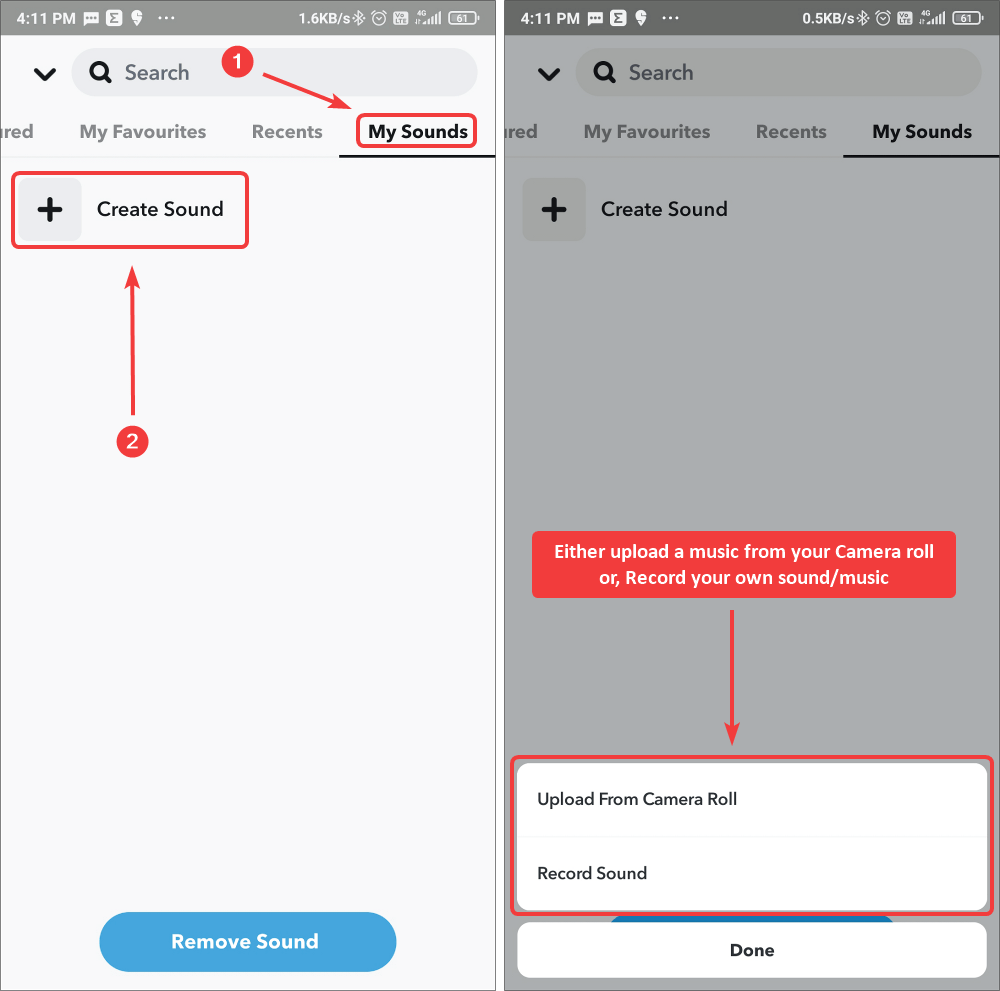
- You can tap on “Upload From Camera Roll” and select music from your phone’s gallery. Or choose “Record Sound,” then record a piece of 60-seconds (max) music for your Snapchat Story.

- After recording the audio, give your music a title, and then tap on the “Save Sound” button to save it in your Snapchat Music Library. You can also make it public for your friends or other Snapchat users.
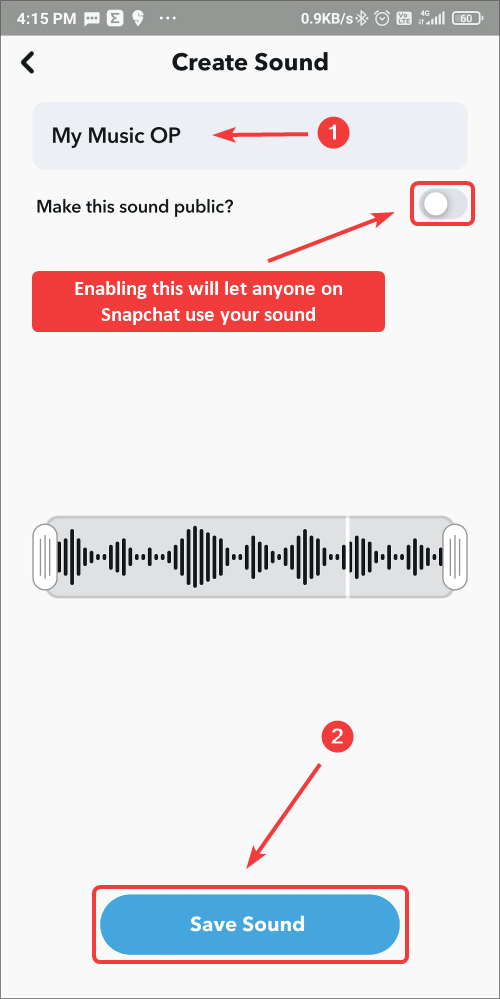
Now head over to “My Sounds” tap to see all your record music and select the one you want to use in your Snap. And that you can easily add your own audio and improve your Snapchat game forever following the abovementioned steps.
However, one thing that might bother you is the music sticker flashing on your Story. You can quickly get rid of it by dragging the music sticker out of your screen. While this is a bit weird, it works utterly perfectly as I use this trick to get rid of the music sticker.
How to favorite a song on Snapchat?
While you can always search for music inside Snapchat Music Library for using it in your stories, you can favorite your frequently used music/songs for accessing them the next time you want to add them to your Story.
To favorite a song on Snapchat.
- Open the Snapchat app and tap on the Music note icon to access Snapchat Music Library.
- Using the search bar on the top, search for the audio you want to add to your favorite list. You can also check your recently used music under the “Recents” tabs, where Snapchat saves songs, you recently used in your snaps/stories.
- Once you have the song, you want to favorite, long-press on it, and a popup menu will appear with a “Heart” icon beside the song title. Tap on it to add that song to your favorite list.
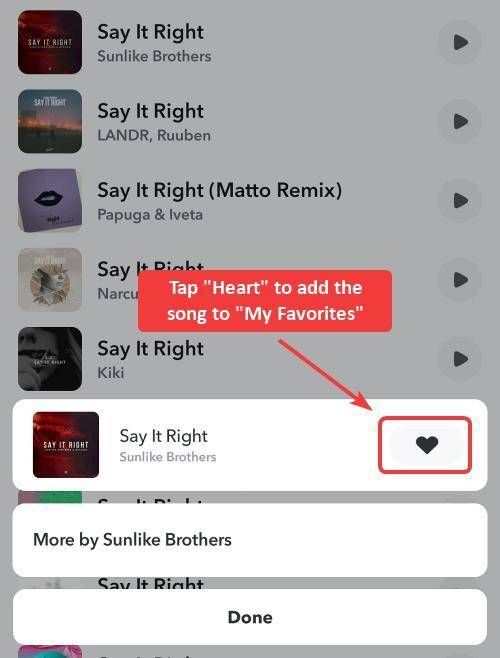
- Repeat the process for every music/song that you want in your favorite list.
- After adding songs to your favorite list, you can quickly select the song from the “My Favorites” tab inside the Snapchat Music Library to add to your snap story.

Similarly, to remove a song from your favorite list, long-press on it and tap on the “Heart” icon. Snapchat will instantly remove that song from the “My Favorite” tab. However, you can always add it back from the music library, by following the abovementioned steps.
How to add music to your Snapchat memories?
Many of us share our old memories as Snapchat stories. Memories are the snaps or stories you have shared in the past on Snapchat. The only question is if we can add songs to our memories and upload them as stories. Yes, you can, and here is how to add music to your Snapchat Memories;
- Open Snapchat, and tap on the memories icon beside the big circular shutter button.

- Inside “Memories,” select the memory you want to upload as your Story.
- Then tap on the 3-dot on the top-right of your phone’s screen to open the popup menu and select the “Edit Snap” option.

- You will see a music note icon on the right side of your phone. Tap on it to access Snapchat’s music library.
- Now just select the music from the library that you would like to add to your memory. Then share it as a story or send it to your friends as a snap.
How to add music to Snapchat from Spotify?
Snapchat doesn’t allow you to add music to your stories from Spotify. However, you can share the album art of what you are listening to on Spotify as your Snapchat story or a snap.
Open the Spotify app on your Android or iPhone, then share the song/album that you are listening to from the 3-dot menu and select “Snapchat” from the share list.
Snapchat will automatically open with the album art of the song/album you are just shared, along with its Spotify link. Now tap on the “Send to” button and send it as a snap or add it to your Story.
 Note that, this snap/story will not feature any sound. However, viewers can click on the snap story link to listen to the song on their Spotify app.
Note that, this snap/story will not feature any sound. However, viewers can click on the snap story link to listen to the song on their Spotify app.
Tips for Adding Music to Snapchat
When adding songs, original audio, voiceovers or other music to your Snapchat Stories and Snaps, keep these tips in mind:
- Trim audio – Cut longer tracks to only the most relevant portions.
- Match mood – Pick energetic tracks for action or slow songs for relaxation.
- Add context – Use audio like news clips or podcasts to educate.
- Hook viewers– Open with catchy music that grabs attention fast.
- Layer sounds – Combine multiple audio elements like music and voiceovers.
- Adjust volume – Increase quieter audio so it’s clearly heard.
- Publish widely – Share Public Stories to expand your reach.
- Check rights – Avoid copyrighted music that can be blocked.
Making mindful music selections and intentional audio additions will take your Snaps to the next level.
Why You Can’t Upload Spotify Music Directly
Due to licensing restrictions, Snapchat blocks adding songs directly from other music services like Spotify, Apple Music, Pandora etc. Importing songs from these streaming platforms into Snapchat is disabled.
When you attempt to upload tracks from other music apps, Snapchat checks and detects they are copyrighted outside audio that can’t be re-shared under its content guidelines.
So unfortunately, there is no workaround that allows saving songs from Spotify itself into your Snapchat music library. Unless Snapchat negotiates expanded music rights, uploading from streaming libraries remains prohibited.
The only solution is recording or purchasing songs legally to upload natively into Snapchat. Or sharing Spotify track links as explained earlier rather than the full audio.
Why Doesn’t Spotify Sharing Work on Snapchat?
If Spotify track sharing suddenly stops working when you attempt to share music via Snapchat, there are a few common troubleshooting solutions to try:
- Update Apps – Ensure both Snapchat and Spotify are fully updated. Updates sometimes resolve share sheet issues.
- Reboot Device – Force close both apps and restart your phone or tablet. Rebooting clears any glitches.
- Enable Share Sheet – Check that Snapchat sharing is enabled in Spotify app settings. Toggle it on if somehow disabled.
- Log Out and Back In – Sign out and back into both Spotify and Snapchat apps with your accounts.
- Remove App Data – As a last resort, delete and reinstall Snapchat/Spotify to clear corrupt data.
With the apps refreshed in these ways, sharing Spotify album art and links via Snapchat should function correctly again on both iOS and Android devices.
Like Spotify, Apple Music does not allow native sharing of full song audio directly into Snapchat due to copyright restrictions enforced by Snapchat’s platform policies.
However, you can share Apple Music tracks via Snapchat by:
Step 1: Open the Apple Music app and play a song.
Step 2: Tap the Share button.
Step 3: Tap the Snapchat icon.
This will send the album artwork and an Apple Music link to the track which recipients can open in Apple Music, similar to how you can share Spotify.
So unfortunately adding Apple Music audio into Snapchat is prohibited. But sharing track links is possible, allowing followers to view the album art and listen via Apple Music.
Pandora music can’t be uploaded directly as audio to Snapchat stories and snaps. However, you can share Pandora track links by:
Step 1: Open the Pandora mobile app.
Step 2: Tap the “Share” icon on a song, album or station.
Step 3: Tap the Snapchat icon in the share menu.
Step 4: Send the link as a snap or add it to your story!
Recipients can then click the shared Pandora link to open it in the Pandora app and listen to the full song or station.
So while adding the audio itself isn’t possible, this lets your friends and followers check out the Pandora content through your shared link.
Can You Add YouTube Music to Snapchat?
YouTube Music is Google’s music streaming service that offers both video and audio-only songs. Due to licensing rules, Snapchat doesn’t support importing YouTube Music audio directly into Stories.
However, you can actually legitimately add YouTube music videos into your Snapchat Stories!
To do so:
Step 1: Open the YouTube app and play a music video.
Step 2: Tap the Share button below the video.
Step 3: Tap the Snapchat icon in the share menu.
This will allow you to post the actual YouTube music video itself as a Snapchat Story that retains audio. So while you can’t extract just the audio, adding YouTube music videos in Snapchat is permitted.
Can You Upload MP3s to Snapchat?
Unlike tracks from streaming services, MP3 audio files from your local music library can be uploaded and added to Snapchat Stories since they aren’t restricted.
To add MP3 music or audio to Snapchat:
Step 1: Open your device’s local files/downloads folder.
Step 2: Locate the MP3 file.
Step 3: Tap Share, then Snapchat.
This imports the unprotected MP3 into Snapchat’s My Sounds section ready to add to any Story!
So Snapchat does support uploading physically downloaded or ripped music files as those lack streaming platform restrictions.
What Are Some Good Songs to Add to Snapchat Stories?
Here are some examples of trending song types and audio clips that make fun additions to Snapchat Stories:
- Top 40 Hits – Popular tracks and new releases.
- Memes – Viral audio like TikTok sounds.
- Mood Music – Happy, sad, energetic songs to convey feeling.
- Nostalgia – Throwback songs from past eras.
- Holiday Songs – Seasonal tracks like for Christmas.
- Celebrations – Birthday jingles or party anthems.
- Location Music – Songs related to places like a beach.
- Text Snippets – Audio clips of interesting quotes.
- Show Audio – Dialogue snippets from popular shows.
Get creative with mixing in trending pop culture sounds, nostalgic tunes, atmospheric or location-appropriate music, and context-relevant audio clips.
Fun Ways to Use Music on Snapchat
Here are some fun examples of creative ways to spice up your Snapchat Stories by adding music and audio:
- Add funny soundtrack music to lifestyle clips
- Include relatable audio memes and viral sounds
- Remix Snaps with DJ mixes made by friends
- Sing or rap original songs you’ve recorded
- Add narration or commentary as a voiceover
- Use audio clips from prank calls as humor
- Play ambient location-appropriate music like seagulls at the beach
- Include movie or TV show quote audio snippets
- Set holiday Snaps to festive-themed tunes
- Simulate radio shows with commentary between songs
With all the possibilities, get innovative with mixing in voices, sound effects, clips, commentary, and songs to make your Snaps pop.
Wrapping up: Adding music to Snapchat Stories!
Adding music to Snapchat stories makes them more entertaining and engaging. Such as choosing a trending/viral song for your public stories will automatically give it an organic boost. Not only this, choosing the right music for your Story adds an emotional value to it and grabs viewers’ attention.
This guide has covered everything you need to add music to your Snapchat stories and snaps. And will also guide you on how to add your own music to your stories and make them more engaging to your viewers. Meanwhile, you can also check our guide on making Public Profile on Snapchat and expanding your Snapchat content reach to the masses.

