Forgetting your password can be a hassle, especially when all you want to do is catch up with your friends on Discord. If you’ve forgot your Discord password, don’t worry – there are simple steps you can follow to reset your Discord password or even change it if you feel the need for a refresh.
And in no time, regain access to your account and get back to the conversation. Whether you’re looking to reset your Discord password due to a lapse in memory or want to change it for security reasons, the process is straightforward. So, let’s not waste more time and get you logged back into your Discord account immediately!
How to reset your Discord password?
Resetting a forgotten Discord password is a straightforward process. I’ll outline the quickest and easiest ways to get back into your account across PC, iPhone, and Android devices. With just a few clicks, you’ll have your account access restored.
Reset your Discord password on Windows PC or Mac!
If you are using Discord on your PC or Mac, and you’ve forgotten your password, don’t panic. You can follow the steps below to reset your Discord password on both PC and Mac.
- Go to the Discord login page on your web browser.
- Enter the Email or Phone Number you used to register your Discord account.
- Click on the Forgot your password? link below the password field.
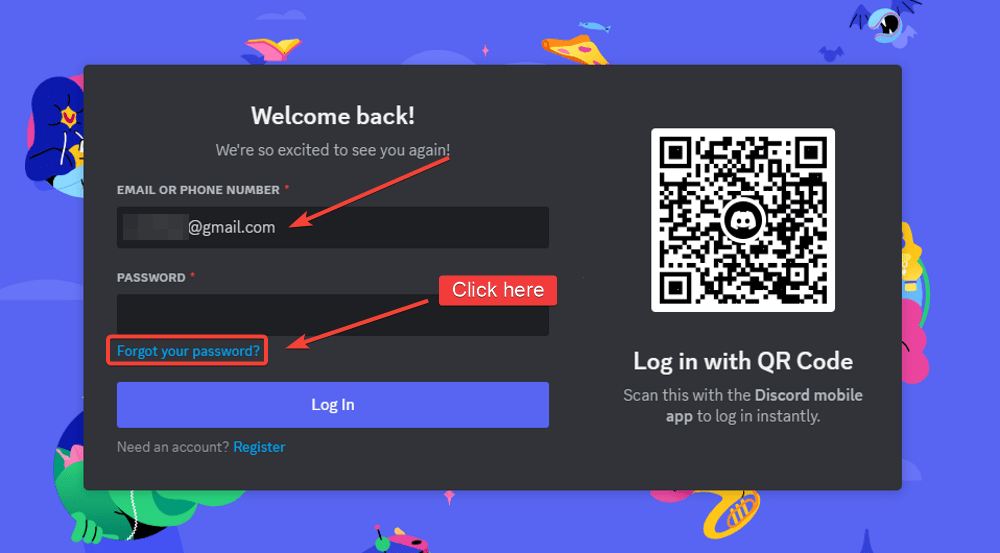
- You will receive an email or text message with a password reset link.
- Click on it to open the password reset page. (In case of an email, press the Reset Password button.)
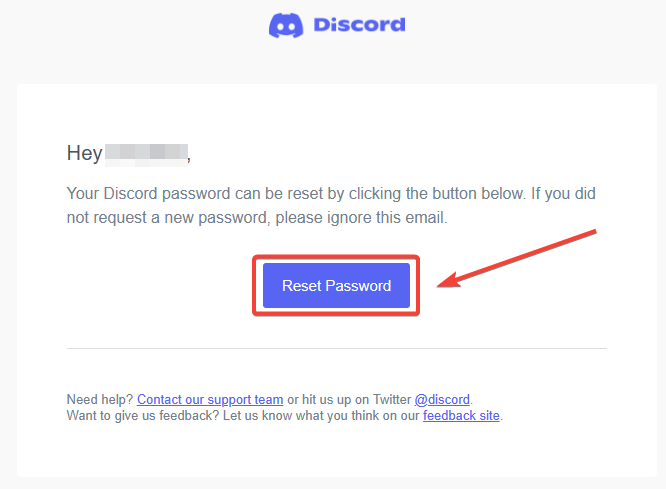
- Enter your new password and press the Change Password button to set your new password.

You can go back to the Discord login page and log into your account using the new password that you’ve just set. Remember, it’s crucial to choose a strong password that you can remember but isn’t easily guessable by others.
Note that, if you have previously enabled 2FA on your Discord account, you will have to enter the 2FA code or one of the backup codes before you can login with your new password.
Reset your Discord password on Mobile!
For mobile users, whether you are using Discord on an Android or iOS device, the process to reset your password is the same. Here’s how you can do it:
- Open the Discord app on your mobile device, and press Login button.
- On the login screen, enter the Email or Phone Number.
- Then tap on the Forgot your password? link.
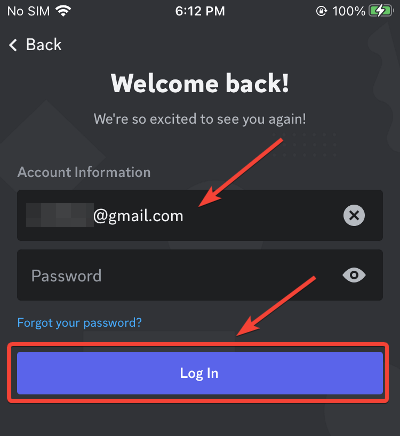
- You will receive an email or text message with a password reset link.
- Tap on the link to open the password reset page. (In case of an email, tap the Reset Password button.)
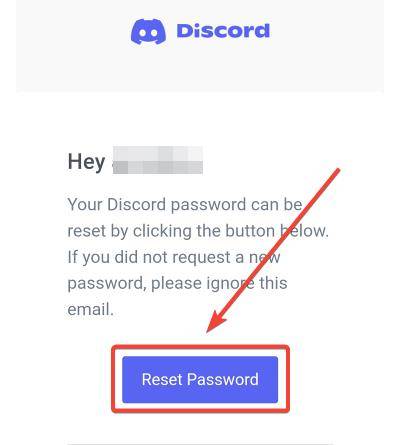
- Enter your new password and tap the Change Password button to set your new password.

Now, you can return to the Discord app and log back in using the new password that you’ve just created.
How to change your Discord password?
We often find ourselves wanting to change our passwords, whether for enhanced security or simply because we fancy a change. If you find yourself in this position and want to change your Discord password, you can easily do that by following the below steps.
Change your Discord password on Windows PC or Mac!
If you’re using Discord on your Windows PC or Mac and want to change your password, here’s what you need to do:
- Open Discord on your PC or Mac.
- Click on the User Settings icon (the gear icon) in the lower-left corner of the Discord window.
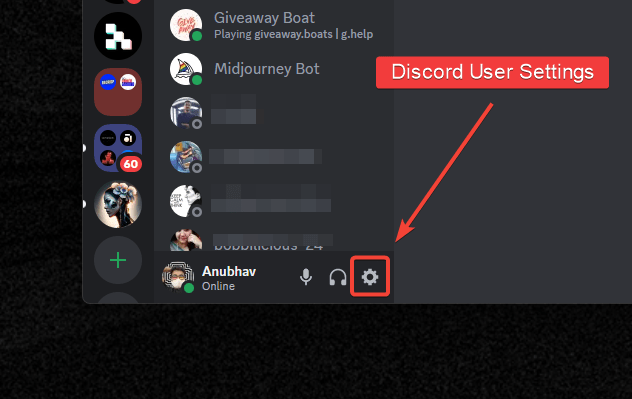
- Inside User Settings, click on My Account.
- Then press the Change Password button under Password and Authentication.
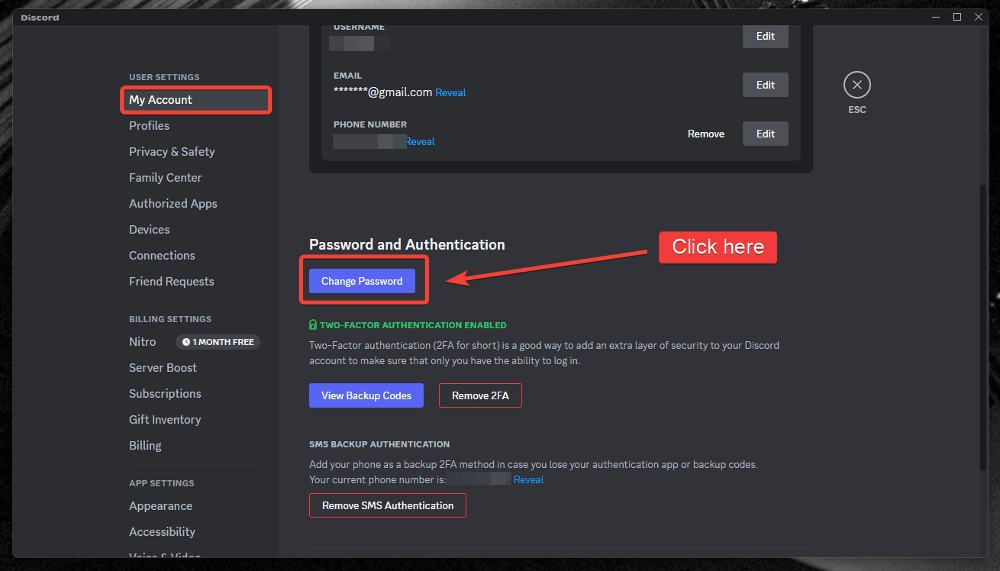
- Enter your current password in the Current Password field.
- Next, enter your new password in the New Password field, then re-enter it in the Confirm New Password field.
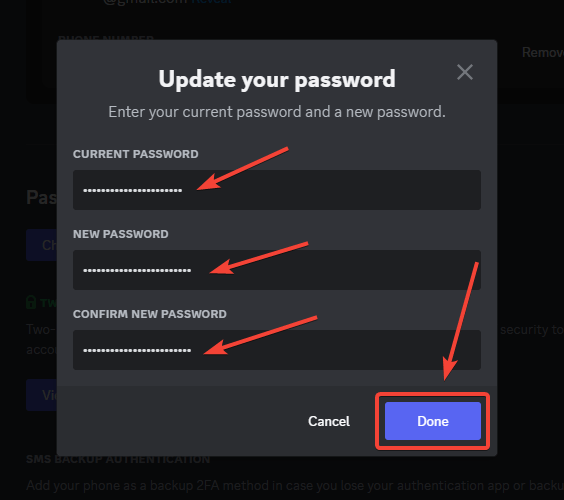
- Finally, press Done to save the changes.
You’ve successfully changed your Discord password on your Windows PC or Mac.
Change your Discord password on Mobile!
For those using Discord on their mobile devices and wishing to change their password. Here are the steps:
- Open the Discord app on your Android or iPhone.
- Head over to the profile page and tap on Account. (In the New Discord Mobile Layout, press the Gear icon on top-right and then tap on Account.)
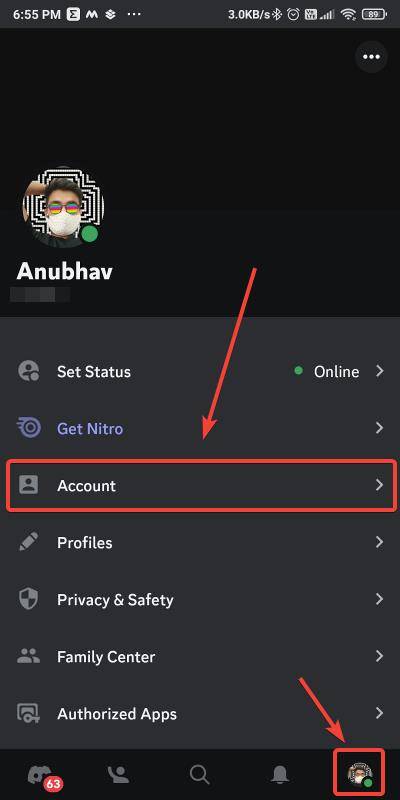
- Tap on the Password option.

- Enter your current password in the Current Password field and your new password in the New Password field.

- Finally, tap on the Change Password button to save your new password.
Congratulations, you’ve successfully changed your Discord password on your mobile device.
How to recover your Discord account without email access?
Suppose you have forgotten your Discord password and can no longer access the email address used to create your account. Then it may not be possible to recover your account using conventional methods.
However, as a last resort, contacting the Discord Support Team is the only viable solution to regain access to your account if you’ve lost access to your email and cannot reset your Discord password because of it.
- Go to the Discord Support website.
- Click on the “Submit a request” link on the support page for account recovery.
- Select the type of request, enter your active Email address and your query/question from the drop-down list along with an appropriate subject to your query.

- Then, provide as much information as possible, such as your username, the last known email address, and any relevant payment information inside the Description field, and hit the Submit button to raise your ticket.
Discord Support will verify the account ownership and assist you in resetting your password.
This, however, doesn’t guarantee account recovery since Discord specifically stated in their terms of service that they may not be able to assist with account recoveries if you don’t have access to the email address you used when creating the account.
Discord Forgot Password not working? Here’s how to fix it.
Need help to reset your Discord password? Here are some tips to fix the problem:
- Double-check you are entering the correct email address associated with your Discord account. Try variations if you have multiple emails.
- Check your spam folder – sometimes, reset emails get filtered there. Add Discord as a trusted sender if needed.
- Try resetting via mobile app and desktop to see if one method works rather than the other.
- If reset links expire or don’t work, request a new one. Repeat the reset process.
- Follow Discord’s password guidelines. Enter a password at least eight characters long, combining upper- and lower-case letters, numbers, and symbols for added security.
- If all else fails, contact Discord Support. They will assist you in resetting your password correctly.
Password issues can be frustrating, but they are often quickly resolved. Be patient and follow the steps carefully; you’ll return to your Discord account quickly.
What Are the Basic Requirements for a Strong Discord Password?
To ensure your Discord account’s security, it’s crucial to choose a strong password. A strong password should be at least eight characters long and combine upper- and lower-case letters, numbers, and symbols. This makes it difficult for others to guess your password and enhances the security of your account.
How Do I Reset My Discord Password on Different Devices?
The process for resetting your Discord password varies slightly depending on the device you’re using. For PC and Mac users, you’ll need to go to the Discord login page on your web browser. Mobile users can reset their password directly from the Discord app. Both methods involve receiving a password reset link via email or text message.
What Should I Do If I Don’t Receive the Password Reset Email?
If you don’t receive the password reset email, make sure to check your spam folder. Sometimes, reset emails get filtered there. If you still can’t find it, try requesting a new password reset link or contact Discord Support for further assistance.
Can I Change My Discord Password Without Logging Out?
Yes, you can change your Discord password without logging out. Simply go to User Settings, click on “My Account,” and then press the “Change Password” button under “Password and Authentication.” You’ll need to enter your current password and the new password you wish to set.
What Steps Can I Take If I’ve Lost Access to My Registered Email?
If you’ve lost access to the email address associated with your Discord account, your last resort is to contact the Discord Support Team. You’ll need to provide as much information as possible, such as your username and last known email address, to verify account ownership.
How Often Should I Change My Discord Password?
While Discord doesn’t have a specific guideline on how often you should change your password, it’s a good practice to update it regularly. This enhances your account’s security and minimizes the risk of unauthorized access.
Is Two-Factor Authentication (2FA) Necessary After Changing My Password?
While 2FA is not mandatory, it’s highly recommended for added security. If you’ve previously enabled 2FA, you’ll need to enter the 2FA code or one of the backup codes to log in with your new password.
What Do I Do If the Password Reset Link Expires?
If the password reset link expires, you can request a new one. Simply repeat the password reset process to receive a new link via email or text message.
How Can I Ensure My Discord Account Is Secure After Changing the Password?
After changing your password, make sure to review your account’s security settings. Enable two-factor authentication if you haven’t already, and be cautious of any suspicious activity on your account.
What Are Some Common Issues People Face When Resetting Their Discord Password?
Some common issues include not receiving the password reset email, expired reset links, and forgetting the registered email or phone number. If you encounter any of these issues, the article provides tips for troubleshooting or you can contact Discord Support for help.
Conclusion – Forgot your Discord password?
Losing access to your Discord account happens, but it’s not the end of the world. And now you don’t have to wonder what to do when you forget your Discord password. There are ways to recover it, whether you forgot your password or no longer have access to the email associated with the account.
You can follow the steps mentioned above to reset or change your password, depending on your need. If you’re having trouble resetting your password, the provided tips should help you troubleshoot the issue.
The main takeaway is to keep your account information secure and to change your password regularly. If you face any issues while resetting or changing your password, don’t hesitate to contact Discord Support. They are always ready to help. Stay safe and enjoy Discord!