Discord has been testing a brand-new mobile app layout with a limited number of users. This updated design aims to optimize the Discord experience for mobile devices, from the usual side-bar style layout.
The new layout features several changes to Discord’s interface on phones and tablets. These include separate tabs for servers, direct messages, notifications, and your profile. There’s also new functionality like swipe to reply and enhanced voice/video calls.
If you want to try out Discord’s upcoming mobile layout, here is what you need to know.
Overview of The New Discord Mobile App Layout!
The new Discord mobile app layout is designed to be more intuitive and user-friendly. It presents a clean, organized interface that makes navigation easier with its modern design and layout.
Here are some of the major changes included in Discord’s updated mobile interface:
Dedicated Servers Tab
Instead of servers being listed on the left sidebar, they now have their own tab on the bottom toolbar. Tapping on it will show all the servers that you are a part of, along with your recently access servers inside the Recent Activity tab and a search bar on top, if you struggle to find your favorite one.

You can access any server simply by tapping on it. From there, you can view all the channels within the server, join voice channels, or even see upcoming events and active announcements and events right on top.
Favoriting Channels
The new layout also enables you to favorite channels on a server and pin them to top for easy access. Tap and hold on the channel, then select Favorite to favorite it.

Built-In Server Search
Searching within a server is now easier than ever. The new layout introduces a built-in server search bar at the top of the screen.

While you are in a server, swipe down from the top to access its search bar, then type in any keyword or phrase, and the search results will display all the messages containing that keyword within the server. This makes it easier to find specific conversations or information without having to scroll through endless messages.
Organized Channel Details
The new layout also brings a better, and more organized view of the channel details page.
When you tap on a channel, the details are neatly displayed on a separate page, showing the channel’s name, description, pinned messages, and member list. This offers a more organized way to view and manage channel information.
Better DMs or Direct Messages
1-on-1 conversations on Discord were always a bit cluttered, where you have to navigate through several screens to get to your direct messages.

But with the new layout, Direct Messages have their own dedicated tab on the bottom bar. Tapping on it will give you access to all your direct messages (or DMs) in one place, making it easier to keep track of your private conversations, or start a new one.
You can also favorite your DMs so that they are always at the top of your list for quick access. To do this, simply tap and hold on to a conversation, then select Favorite.
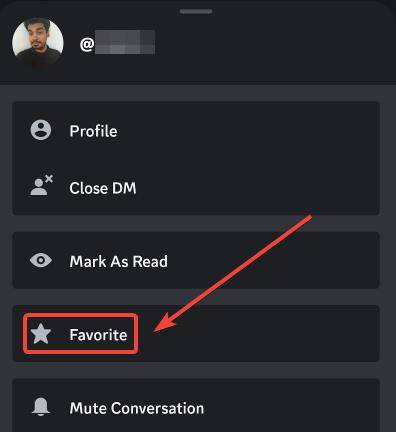
This will pin the conversation to the top of your DM list, making it easier to find and continue the conversation.
Swipe to Reply
One of the standout features of the new layout is the Swipe to Reply function. This allows you to quickly reply to a specific message by simply swiping right on it. It is a convenient way to respond to messages without losing the context of the conversation.

Notifications Get Their Own Tab Too
The notifications tab has been redesigned to provide a more streamlined experience. The Notifications tab shows all pings, friend requests, events, and other notifications in one place. This makes it easier to keep track of all your mentions and unread messages across different servers and channels.
A Better Profile Page
The new layout also introduces a revamped profile page. Your profile now has its own dedicated tab on the bottom bar, making it easier to access and manage your account details.

The profile page displays your username, avatar, status, and other account details. It also provides quick access to your settings, friends list, and any pending friend requests.
In addition, the profile page now includes a User Settings option, where you can adjust your privacy settings, notification preferences, and other account settings.
How to get the new Discord mobile app layout?
Discord’s updated mobile layout remains hidden for most users. Only those enrolled in the testing program for the new Discord mobile app are getting in-app invites to test the new mobile layout.
However, if you are not in their testing program and want to try out the new layout. There is a hidden trick, which will allow you to access this new interface from the Discord appearance setting.
- Open Discord on your smartphone.
- Now send a Sparkles (✨) Emoji to any of your friends.

- Tap once on the Sparkles (✨) Emoji to open its description on the bottom.
- On the emoji description menu, tap and hold on the Sparkles (✨) Emoji.
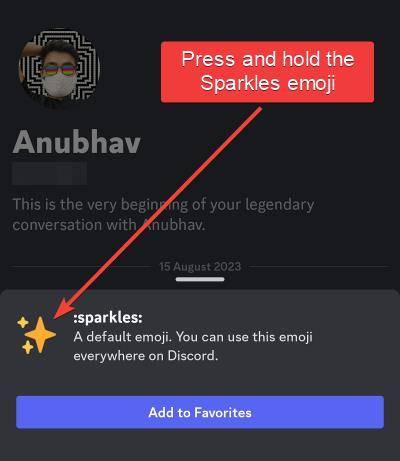
- A popup will open to notify you that you have unlocked the new mobile layout.
- Tap on Got it button to immediately switch to the new layout.

Once you have switched, you can start exploring the new layout and its features. Whether you are using Discord on Android or iPhone, the process to switch to the new layout remains the same.

For those using Discord on multiple devices, you will have to enable the new layout on each device individually. The layout change does not sync across devices, so you’ll need to follow the steps above on each device where you want to use the new layout.
Switching Back to the Old Discord Layout!
If you decide that you prefer the old layout, you can switch back at any time. Here’s how:
- Open the Discord app with the new layout.
- Go to your Discord Profile page.
- Tap on the Gear icon to access user and app settings.
- Scroll down and open Appearance inside App Settings.
- Turn the Show New Layout toggle to off, to switch back to the older Discord layout.
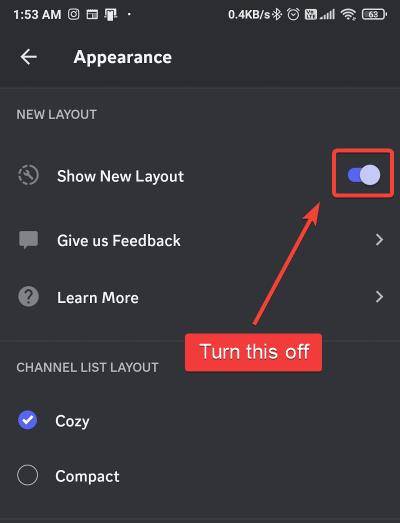
Additionally, Discord will also ask you to provide feedback when you toggle it off, so you can share your thoughts and experiences with the new layout. This feedback will help Discord improve the layout and fix any issues that users may have encountered.
Remember, your feedback is valuable and can help shape the future of Discord’s app layout. So, do not hesitate to share your thoughts, whether they are positive or negative.
Conclusion – All New About Discord Mobile App Layout!
The new Discord mobile app layout brings a lot of changes and improvements, aimed at making the user experience smoother and more intuitive while giving it a modern touch. From a dedicated DM tab to improved server search, the new layout is packed with features that enhance the overall Discord experience.
While the new layout may take some getting used to, it is worth exploring all the new features and improvements. Additionally, you can also enable the hidden AMOLED Dark mode inside Discord to further enhance your experience. And remember, if you prefer the old layout, you can always switch back, ensuring that Discord remains a comfortable and familiar platform for you to use.
Remember, as with any new feature update, there may be some initial bugs or issues, or changes which may or may not be in the final release are to be expected. However, Discord’s team is constantly working to fix these and improve the platform based on user feedback. So, do not hesitate to report any issues you encounter.