Having a second monitor on your desk can definitely boost your productivity and helps you multitask better. If you have ever worked on a dual monitor setup, you know how productive and efficient a second monitor can be. But what if you don’t have the luxury, space, or extra money to buy one? In that case, you can use Android device as second monitor and get your work done.
So, if you have a spare phone or tablet lying in your drawer and want a dual-screen setup of your own, here is how you can do it.
How to use Android Device as Second Monitor?
Plenty of third-party apps on the Google Play Store can help you use your Android device as a secondary display for your Windows PC.
But the one that stands out the most is “Spacedesk.” Using Spacedesk, you can transform any Android phone or tablet into a touch-based second monitor for your Windows computer. And the best part is it’s free and available for Android and iOS, which means you also use your iPhone/iPad as a second monitor for your Windows PC.
For this to work, you’ll need a Windows PC running Windows 8.1, Windows 10, or Windows 11 and a stable Wi-Fi connection on both your PC and tablet. And if you don’t have a stable Wi-Fi connection, we have also explained how to use your Android as a secondary display over USB.
Use your Android Tablet as secondary screen wirelessly.
Let’s see how to use your Android device as a second monitor wirelessly using Spacedesk.
- First, download and install “Spacedesk Driver for Windows” on your PC. Make sure you download the correct installation file based on your Windows OS and type.
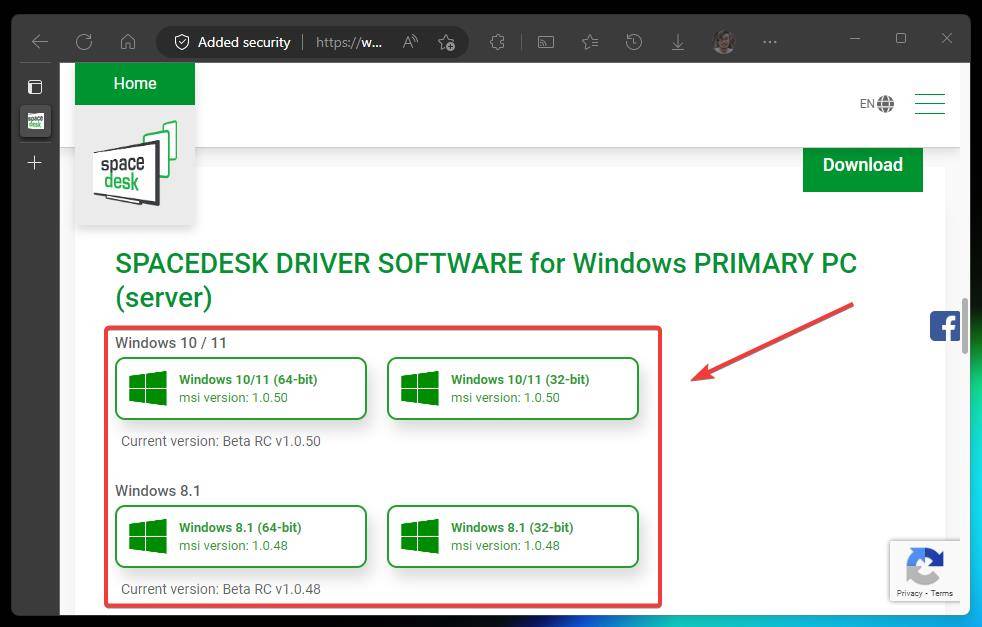
- After installing the driver, open the “Spacedesk Driver Console” from the Windows start menu.
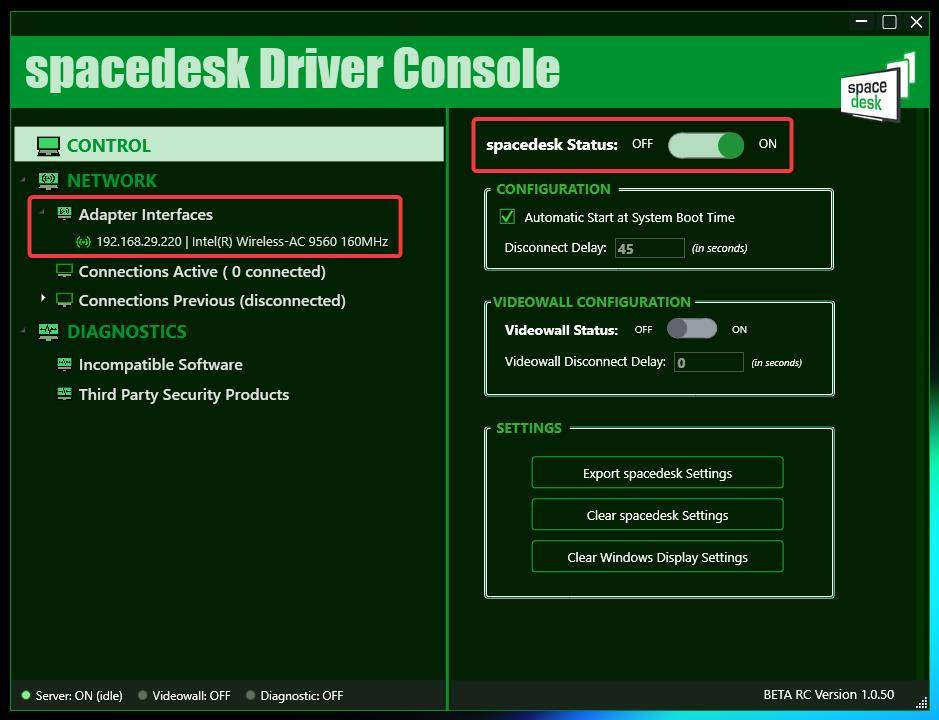
- Now on your phone or tablet, install the “Spacedesk” app from the Google Play Store, and open it.

- If both devices are on the same network, you’ll see your PC/laptop connection listed inside the Spacedesk viewer app on your phone or tablet.

- Tap on it, and after a few seconds, you will see your PC screen mirrored onto your Android phone/tablet.
That’s it. You have successfully set up your Android device as a second monitor using Spacedesk.
If you can’t see your PC connection on the Spacedesk app on your phone, you might have to add it manually.
To initiate a manual connection, first, find your computer’s IP address inside the “spacedesk Driver Console” under “Adapter interfaces.” It should look something like 192.168.XX.XXX.
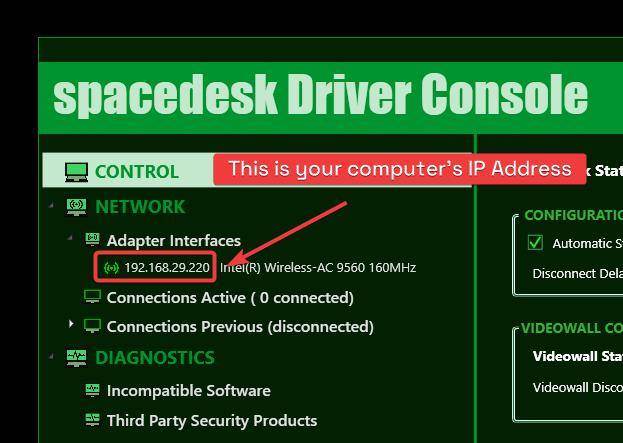
After that, tap on the “+” icon on the Spacedesk app on your phone/tablet, and enter the IP address of your PC.
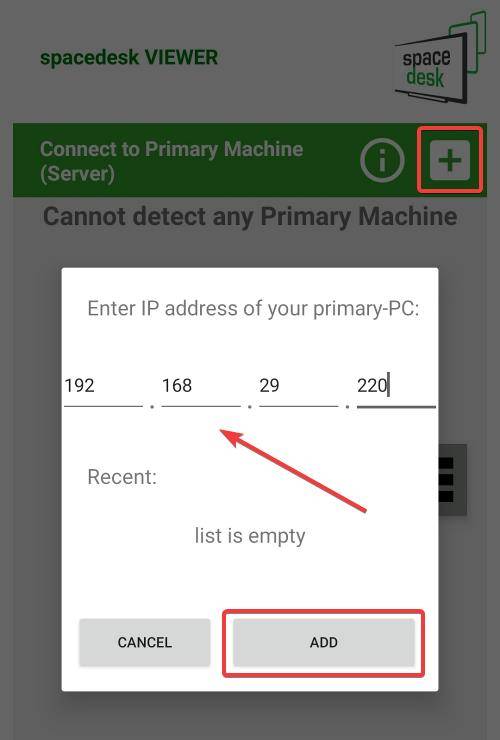
And finally, press “Add” to manually add your PC inside the spacedesk app and use your tablet as a second monitor.
Use your Android Device as second monitor via USB
Connecting your phone as a wireless display is feasible only when your devices are connected to a strong and stable Wi-Fi network. While in an ideal scenario, you might need a better Wi-Fi connection, or a connection for that matter.
If that’s not all, and you are on public Wi-Fi, it’s not wise to set up a wireless connection for privacy reasons.
In that case, you can use your Android as a second monitor over a USB connection. Here is how to do it using Spacedesk.
- First, ensure you have installed “Spacedesk Driver for Windows” on your PC and “Spacedesk” app on your Android tablet.
- After that, connect your Android device to your Windows PC via USB and allow “File transfer” access when prompted.
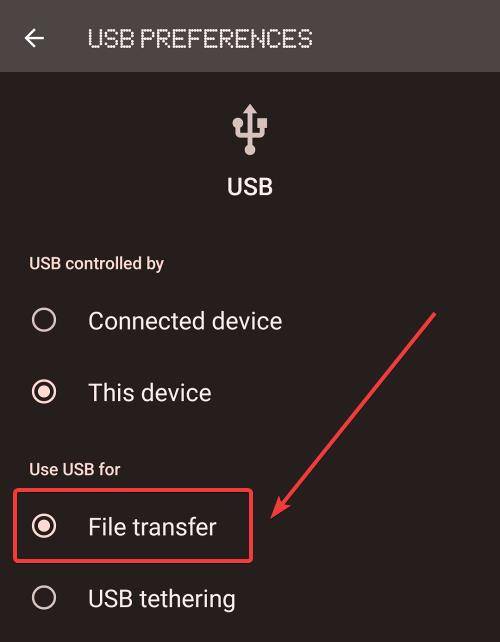
- Now head over to Android settings, search for “USB Tethering,” and enable it. Enabling USB tethering is a mandatory step. If your Android doesn’t have this option, you can’t connect your device via USB.

- After this, open the “Spacedesk Driver Console” on your PC.

- Now on your Android device, open the Spacedesk app, and tap on the connection you see in the connection list to turn it into a second monitor.

And voila, you are now using your Android device as a secondary screen for your Windows PC. Connecting your tablet via USB gives you a more stable and fast connection, but on the downside, you can’t move around it.
Also Read: How to Screen Record on Windows with Audio?
Wrapping up — Use your Android Phone or Tablet as a secondary screen on Windows.
If buying a second monitor is out of your budget, then using an Android phone or tablet as a second monitor is the best thing you can do. It is not only budget-friendly but also very practical and productive. Also, it is very portable, so that you can take it anywhere.
If you have a tablet lying around and want to use it as an additional monitor, you use the app mentioned in the article. With Spacedesk, you can use any android/iPhone/iPad as a secondary monitor to your Windows laptop or PC for Free.