Have you ever stumbled upon the ‘Developer Mode‘ in your Discord settings and wondered what on earth it is? Well, you’re in luck because today, we will dive deep into this handy tool.
Developer Mode on Discord isn’t just for the tech gurus creating bots—it’s a powerful feature that can enhance your Discord experience, whether you’re a casual user who wants to get the server ID or an aspiring bot creating. It gives you access to Discord’s API and other resources aiding your bot and game development journey.
In this guide, we’ll walk you through the process of enabling Developer Mode on both PC and mobile, explain its uses, and even show you how to turn it off if you decide it’s not for you. So, buckle up, and let’s explore the magic of Developer Mode together. Ready? Let’s get started!
TL;DR — Enable Developer Mode on Discord!
To enable Developer Mode on Discord,
- Open Discord User settings by clicking on the gear icon near your account name at the bottom left of the screen.
- Then, under the Advanced section, toggle on the Developer Mode.
Use of Developer Mode on Discord!
Developer Mode on Discord is mainly aimed at bot developers. With Developer Mode enabled, developers can access Discord’s API and other resources for making bots. Using these APIs, they can also connect third-party services and add Discord support to their games for seamless communication within the game.
Besides that, users can easily access IDs for various elements like messages, users, servers, and channels within the context menu. These IDs can be used to perform various actions using bots or for reporting inappropriate behavior to Discord’s moderation team.
However, remember that Developer Mode doesn’t provide any special privileges or permissions in moderation. It is purely a tool for developers and tech-savvy users to better understand and use the Discord platform.
How to turn on Developer Mode on Discord?
Now that you know what Developer Mode on Discord is and how it can be beneficial, let’s dive into the step-by-step process of enabling it.
Enable Developer Mode on Discord PC or Web!
To enable Developer Mode on Discord on PC or web.
- Open Discord on your PC and click on the User Settings gear icon near your account name at the bottom left of the screen.
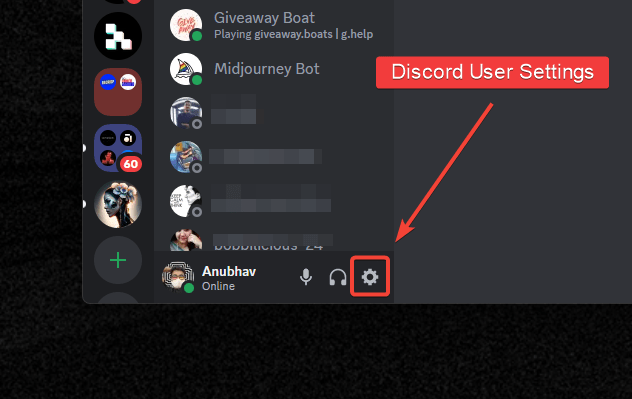
- Scroll down and click on Advanced in the left-hand menu. You will find it under the App Settings section.
- In the Advanced settings, look for the Developer Mode toggle switch.
- Click on the switch to turn on Developer Mode. It should turn grey to green, indicating that Developer Mode is now enabled.

Congratulations, you have successfully turned on Developer Mode on Discord for PC or web.
Enable Developer Mode on Discord Mobile!
For mobile users using the Discord app on iOS or Android, here are the steps to enable Developer Mode.
- Open the Discord app on your Android or iPhone.
- Tap your profile icon at the bottom right of the screen to open User Settings.
- Scroll down and tap on Advanced under the App Settings section.

- In the Advanced settings, you will find the Developer Mode toggle switch. Tap the toggle to enable Developer Mode, which will turn from grey to purple, indicating that Developer Mode is now enabled.

Congratulations, you have successfully enabled Developer Mode on Discord for mobile!
How to turn off Developer Mode on Discord?
Turning off Developer Mode on Discord is just as simple as turning it on. You have to toggle off the Developer Mode switch to off in the Advanced settings. Here’s how to do it:
Turn off Developer Mode on Discord PC or Web!
To disable Developer Mode on Discord on PC or web,
- Open Discord User settings by clicking on the gear icon near your account name at the bottom left of the screen.
- Then, under the Advanced section, toggle the Developer Mode switch off.

Your Developer Mode is now turned off from the Discord app on your PC or web.
Turn off Developer Mode on Discord Mobile!
Similarly, to disable Developer Mode on Discord mobile,
- Open the Discord user setting by tapping your profile icon at the bottom right of the screen.
- Scroll down and tap on Advanced under the App Settings section.

- In the Advanced settings, find the Developer Mode toggle switch and tap on it to disable Developer Mode.

And there you have it; Developer Mode is now turned off on your Discord using the mobile app.
Add some Developer magic Discord!
Now that you have Developer Mode enabled on your Discord account, whether on PC, web, or mobile, you can explore its various features and benefits. Whether you’re a bot developer looking to debug your bot, a server owner looking to streamline management, or a user trying to report inappropriate behavior, Developer Mode can be a handy tool.
Just remember, Developer Mode is a powerful feature, but with great power comes great responsibility. Use it wisely, respect others’ privacy, and follow Discord’s terms of service and community guidelines. If you have toggle it on by mistake or no longer need the Developer Mode, you can quickly turn it off following the steps mentioned above.
Keep exploring and enjoy your enhanced Discord experience with Developer Mode. Happy Discord-ing!