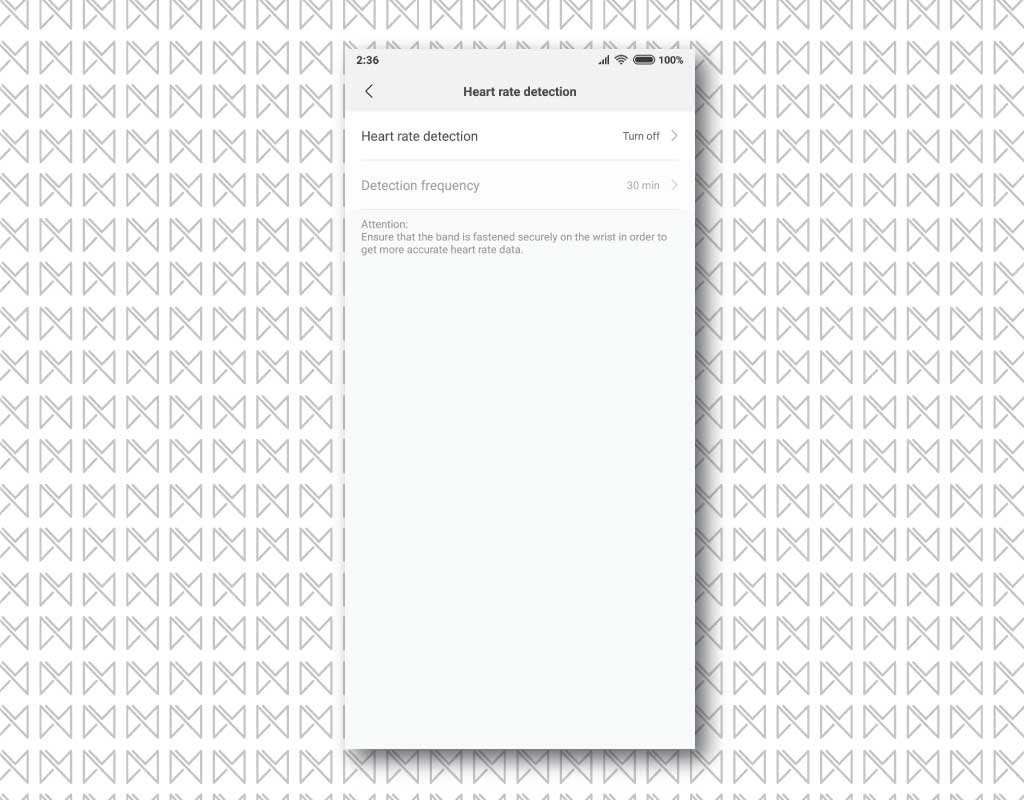Mi band is a tiny gadget, yet packs in features that you might have never used. With each new Mi Band, Xiaomi continues to add features to make the new one shines out from all predecessors.
Generally, most of us use their Mi Band with their default settings, yet there is so much to explore. There are lots of Mi Band settings, that are left untouched by Mi band users. In this article, we will try to cover all those settings & explain what each setting is for.
To get inside Mi Band settings, Open the Mi Fit app on your smartphone, then switch to the ‘Profile‘ tab & tap on your ‘Mi Band‘ inside the ‘My devices‘ section.

List of all Mi Band Settings
1- Run in the background
Most Android skins are way too aggressive on RAM management. Due to this, the Mi Fit app might not work in the background, and you might lose some of its functionality. Features like call/text/app notifications & Bluetooth unlock requires your Mi Band to be connected to your phone 24/7. This feature will give you a series of instructions on how you can avoid this kind of UI-based restriction. It’ll detect your current device automatically, so all you need to do is to follow the given instructions.
2- Unlock the screen
You can use your Mi Band to unlock your Android device when it’s in the Bluetooth range of your device. For this to work your Mi Band needs to be always connected to your smartphone. You can change the unlock range, which lets you limit how close your Mi band needs to be to unlock your device.
 3- Incoming call (Only on Mi Band 2, Mi Band HRX & Mi Band 3)
3- Incoming call (Only on Mi Band 2, Mi Band HRX & Mi Band 3)
You can also enable incoming call alerts on your Mi Band, which lets you see the number/name of the caller, without even picking up the phone. Whenever you receive a call on your phone, its name/number will be displayed on the screen on your Mi Band with a series of vibrations. You can set whether you want notification for unknown callers & can also delay call alerts as per your preference. You can also interact with the call notifications, a single tap on the capacitive button will silence the call & a long press will reject it.
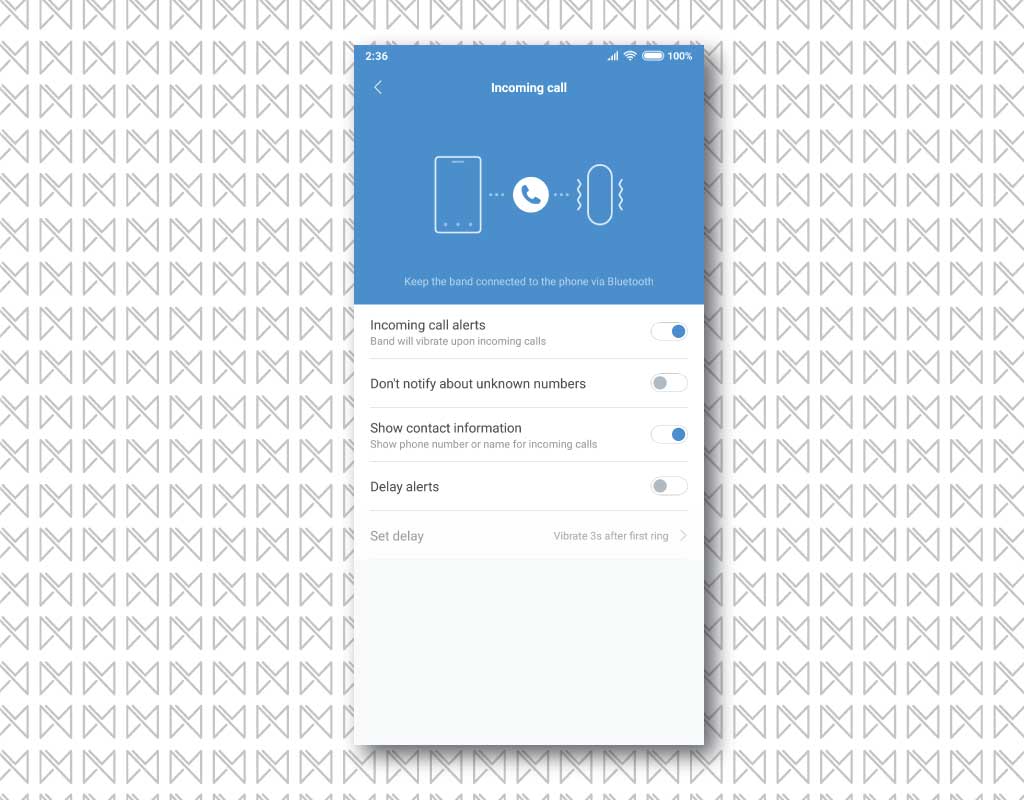 4- Event reminder (Only on Mi Band 2, Mi Band HRX & Mi Band 3)
4- Event reminder (Only on Mi Band 2, Mi Band HRX & Mi Band 3)
At times, you might need to get reminded of something. Event reminder features of Mi Band solve that problem. You can set a reminder inside Mi Fit App & your Mi Band will vibrate displaying the reminder on the display. However, the word limit for the reminder is limited to 15 words only.
 5- Alarm
5- Alarm
You can also use your Mi band as an alarm. Simply set an alarm & forget about it. Your Mi Band will vibrate as an alarm. However, if you are not someone who struggles waking up with nudges, then this might be useless for you. Nonetheless, it’s quite effective in our case.
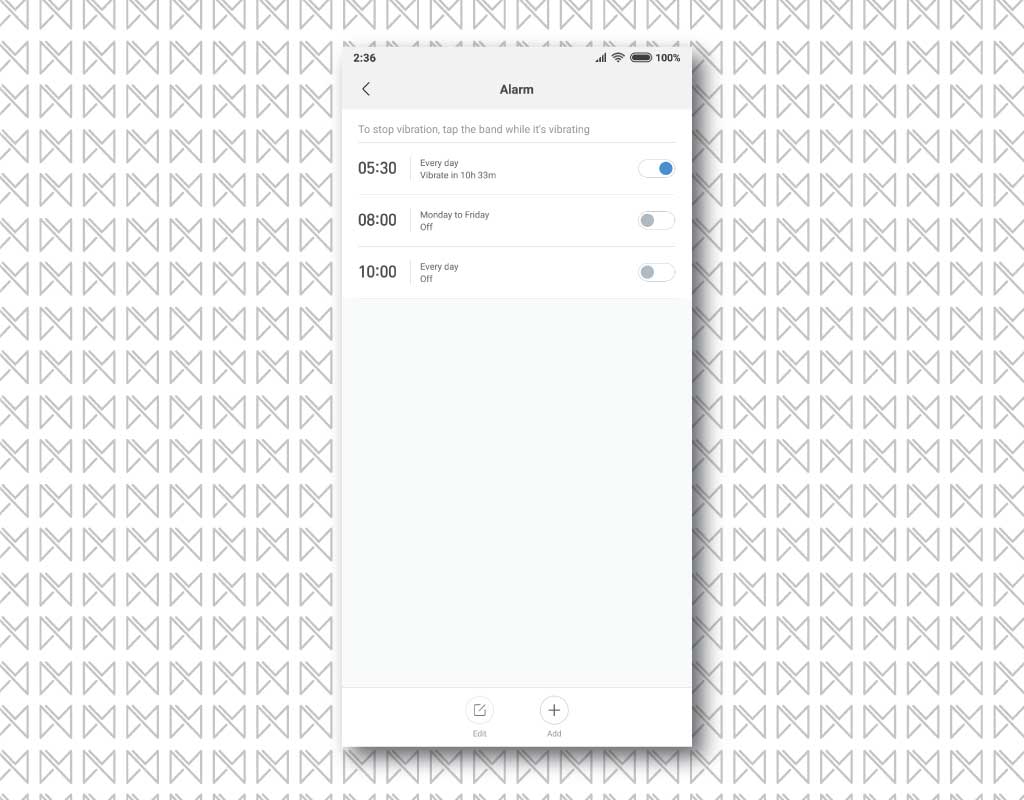 6- App alerts (Only on Mi Band 2, Mi Band HRX & Mi Band 3)
6- App alerts (Only on Mi Band 2, Mi Band HRX & Mi Band 3)
Apart from getting call alerts, your Mi Band can also display notifications from 3rd party apps. You simply need to turn on app alert & select the apps you want notifications from. Your Mi band will vibrate every time you get a notification from those apps. In Mi Band 2/HRX, it will display the APP logo, while in Mi Band 3, you will see the actual notification content. Do note that, using this feature will definitely take a hit on the battery life of your Mi band.
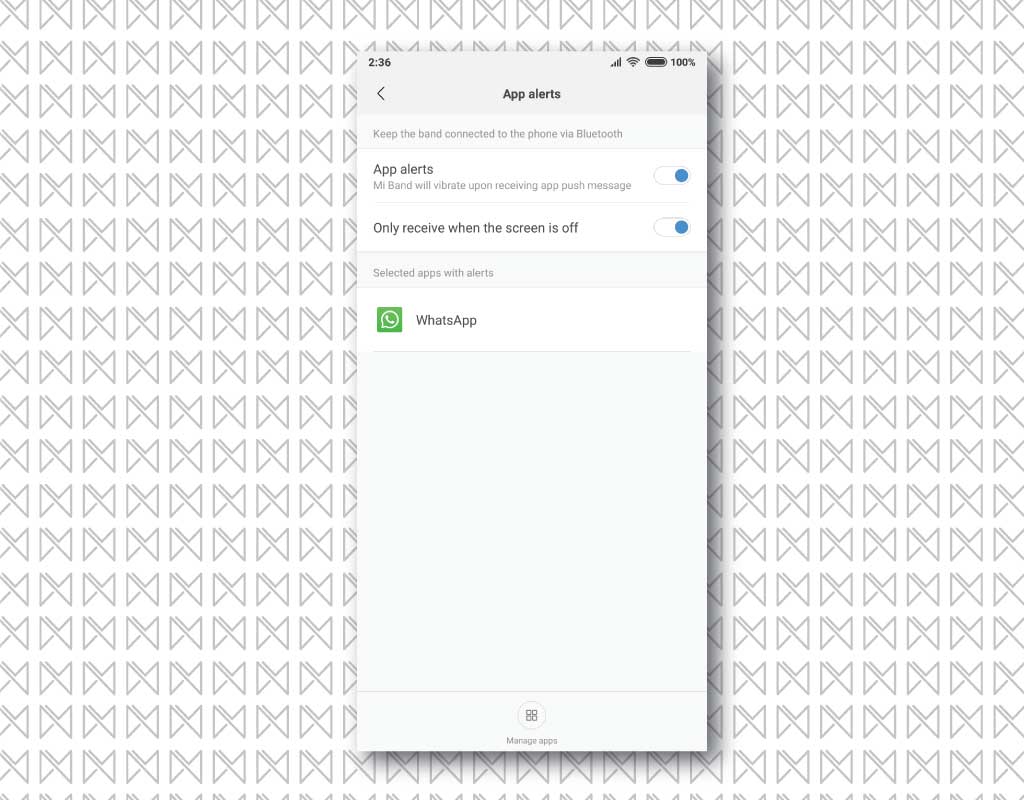 7- Idle alerts
7- Idle alerts
Enabling this feature will vibrate your Mi Band to remind you when you are inactive for a certain period (1 hour) of time. This will help you to stay active & reminds you to move around to reach your daily goal. You can also define when you want this feature to be active & when you want this deactivated.
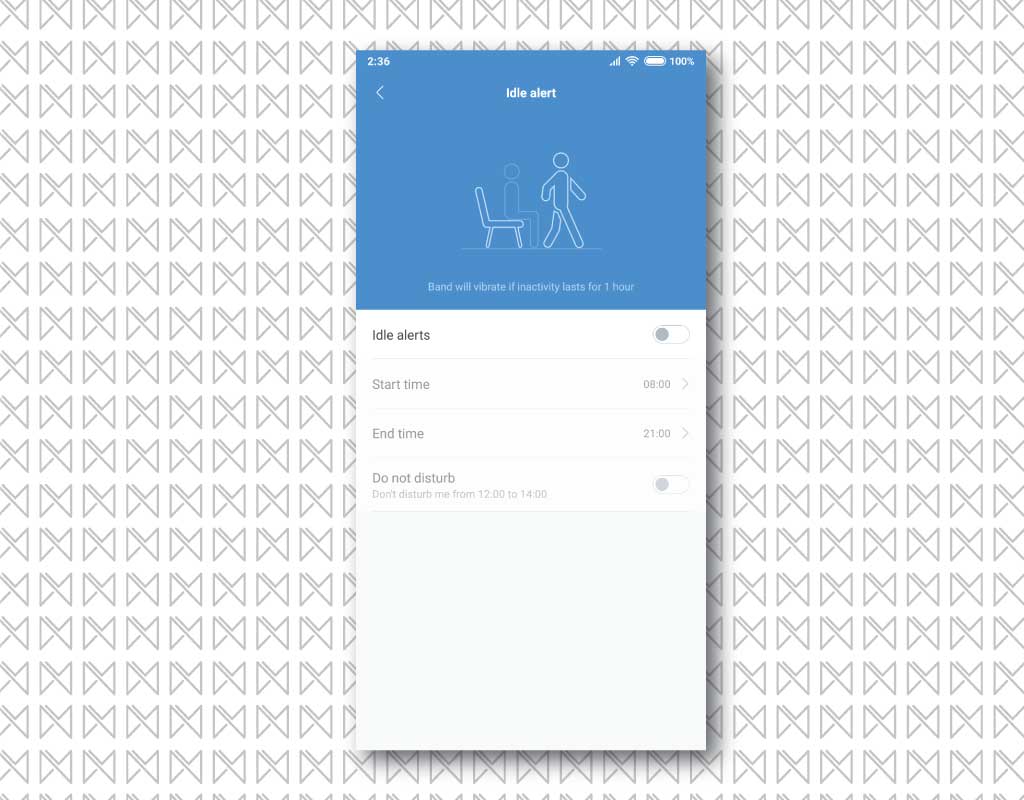 8- Incoming SMS (Only on Mi Band 2, Mi Band HRX & Mi Band 3)
8- Incoming SMS (Only on Mi Band 2, Mi Band HRX & Mi Band 3)
Just like calls, you can also get SMS notifications on your Mi Band. Once enabled, your Mi Band will vibrate, showing some of the content of SMS on the display.
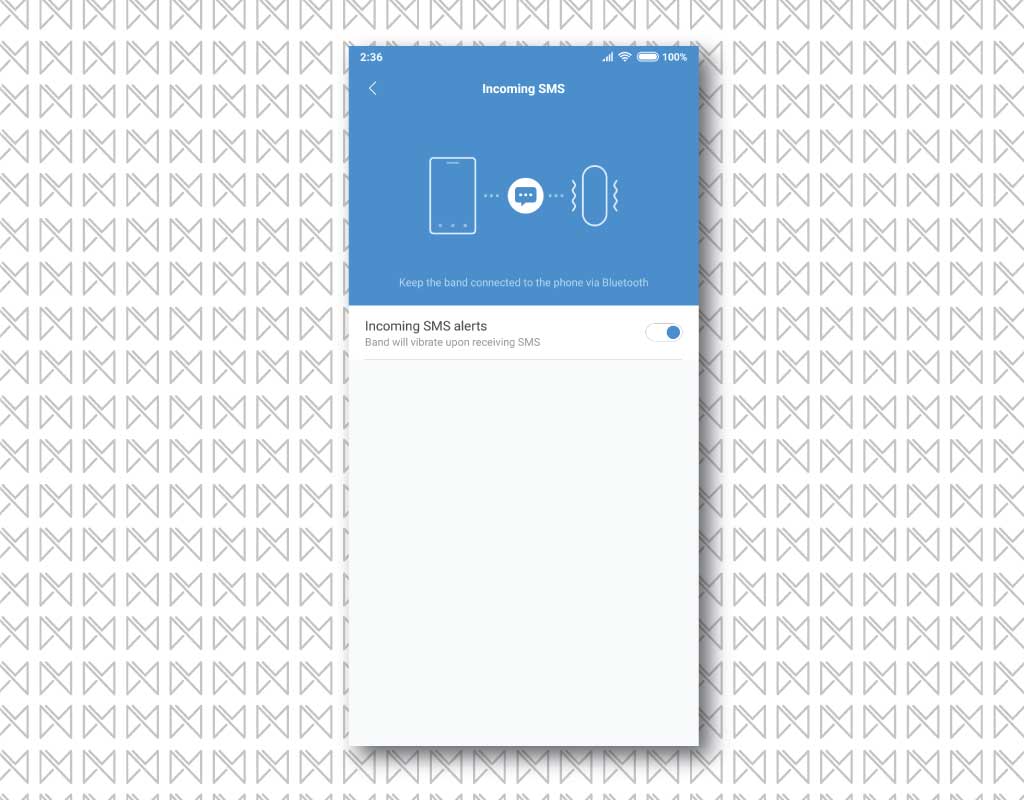 9- Vibrate when the alarm sounds
9- Vibrate when the alarm sounds
This feature enables your Mi Band to sync with the alarm on your device. It will make your Mi Band vibrate with the alarm on your device. It will act like a double-check to wake you up with the alarm, in case the alarm sound isn’t enough vibration on the band will do the magic.
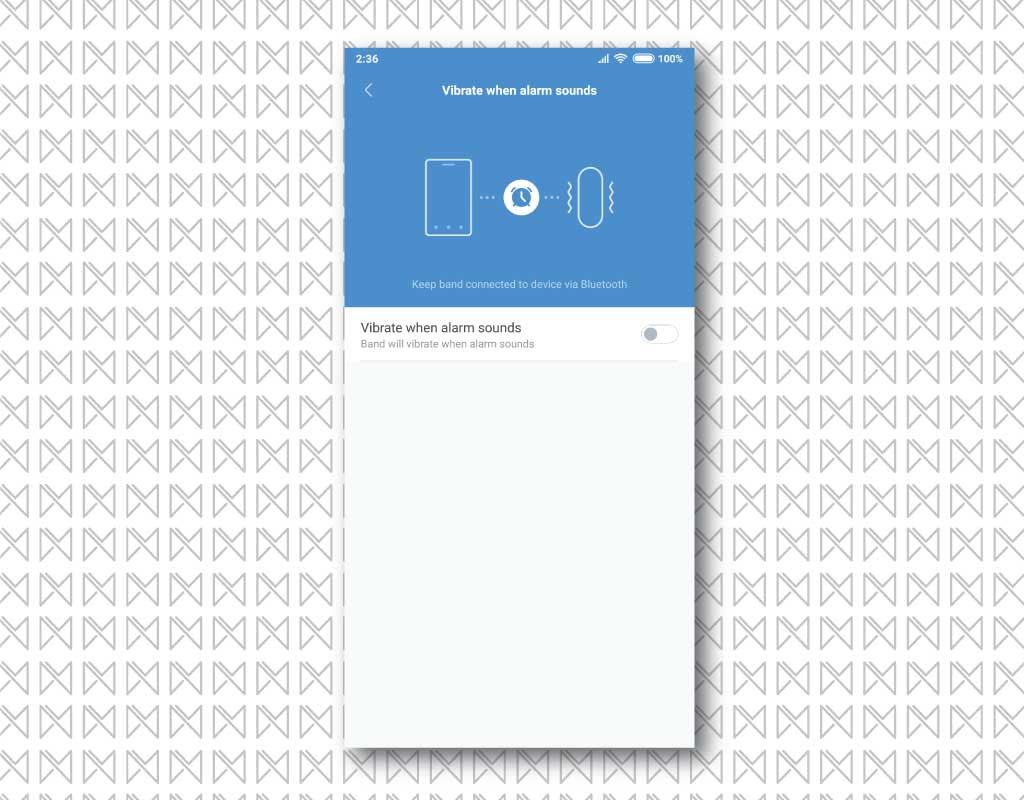 10- Goal notifications (Only on Mi Band 2, Mi Band HRX & Mi Band 3)
10- Goal notifications (Only on Mi Band 2, Mi Band HRX & Mi Band 3)
We know that we can set a daily activity goal inside the Mi Fit app, which includes setting how many steps we will take daily. Enabling this feature will vibrate the band once that daily activity goal is reached.
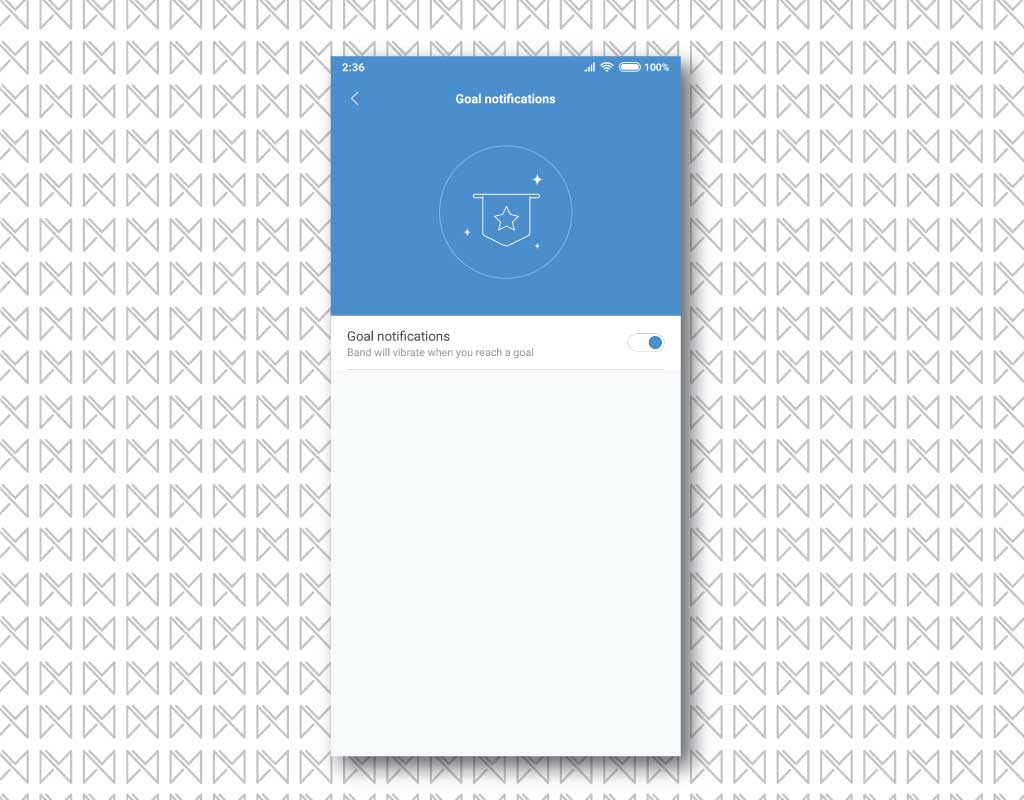 11- Do not disturb (DND)
11- Do not disturb (DND)
If you have enabled various notification alerts on your devices, then you should definitely use this feature. Enabling DND will ensure that your Mi Band will not vibrate & disturb you during sleeping hours by pushing various alerts. (Except notifications)
 12- Find a band
12- Find a band
Taping on the ‘Find band‘ will vibrate your Mi band module. In case, you have misplaced your Mi Band (or its module) & your Mi band is in the Bluetooth range of your device, it will vibrate the band so that you can find it. The vibration is strong enough.
 13- Discoverable
13- Discoverable
You should better turn this option off as it makes your Mi Band visible to other Bluetooth devices. But since Mi Band can only be connected to 1 device at a time, this option becomes useless.
 14- Band location
14- Band location
Whether you wear Mi Band on your left hand’s wrist or your right hand’s write, you can set that inside Band Location. This will program your Mi Band to track your activities based on which hand’s wrist you are wearing your Mi band for accurate tracking.
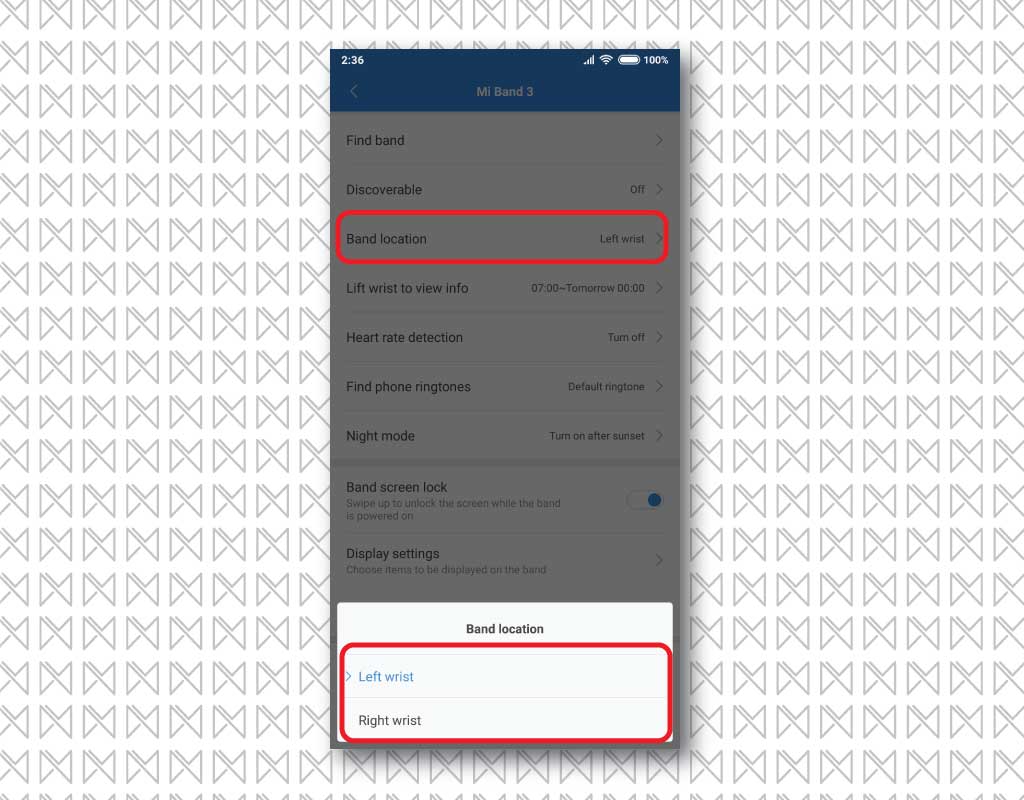 15- Lift wrist to view info (Only on Mi Band 2, Mi Band HRX & Mi Band 3)
15- Lift wrist to view info (Only on Mi Band 2, Mi Band HRX & Mi Band 3)
This feature enables you to wake the display of your Mi Band as soon as you raise it as if you are raising your hand to check the time. Otherwise, you have to tap on the button to check the time/activity.
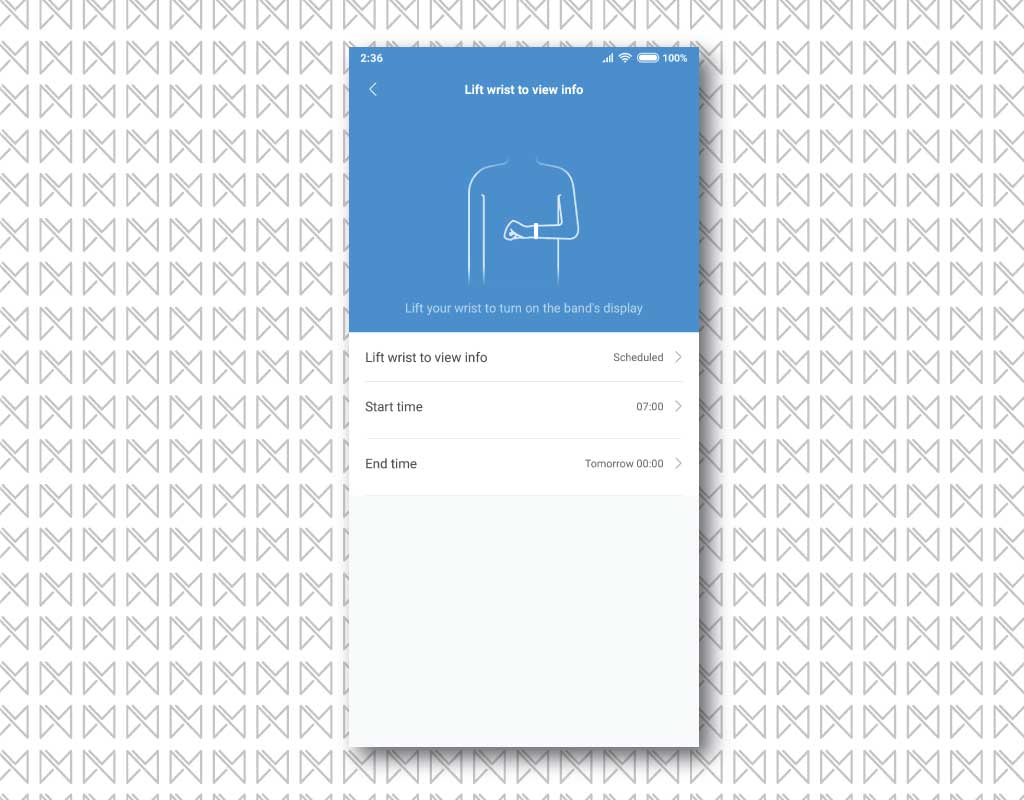 16- Heart rate detection (Only on Mi Band 1s, Mi Band 2 & Mi Band 3)
16- Heart rate detection (Only on Mi Band 1s, Mi Band 2 & Mi Band 3)
Heart rate detection allows your Mi Band to monitor your heart rate continuously. Enabling this will turn on the heart rate sensor, at a set interval to log heart rate data in the app. It will notify if get an irregularity in your heart rate so that you can take the proper measure. Since this feature requires the HR sensor to stay active, it will consume the battery at a faster rate.
17- Find phone ringtones (Only on Mi Band 3)
In Mi Band 3, you can use your Mi Band to find your phone, by using the Find Phone option on the band module. On using that feature, your phone will make a loud sound by default. By using the ‘Find Phone Ringtones‘ feature, you can also set a custom ringtone instead of using the default one.
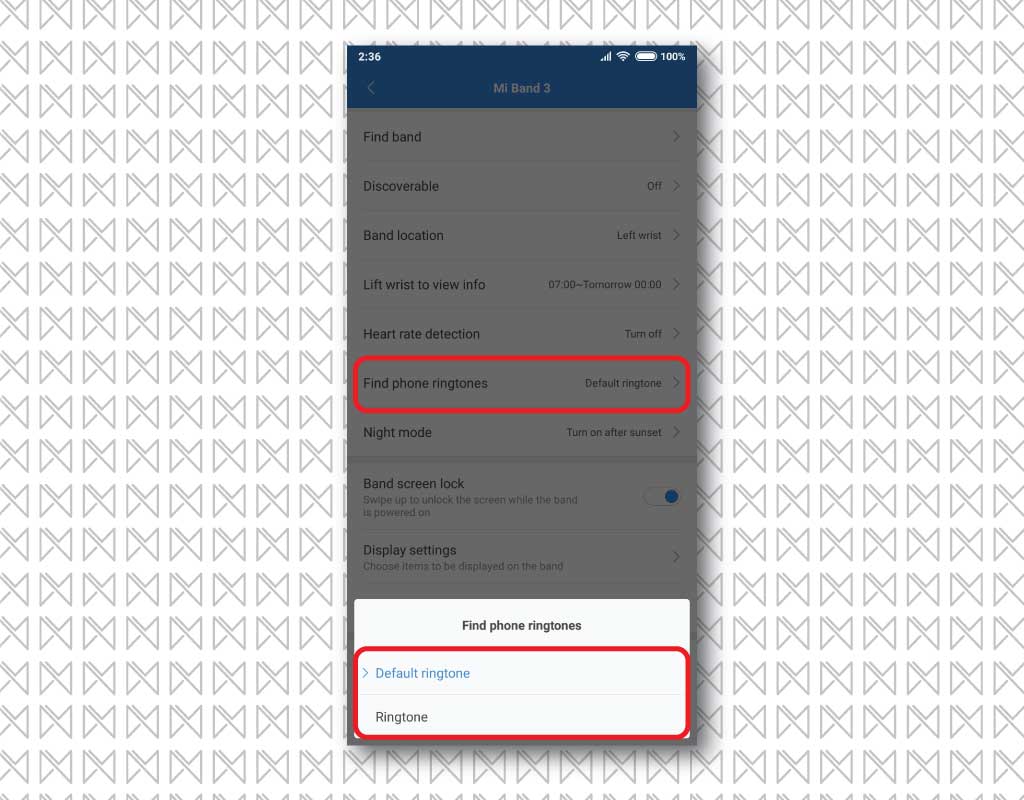 18- Night Mode (Only on Mi Band 3)
18- Night Mode (Only on Mi Band 3)
Enabling Night mode dims the brightness of your Mi Band. Since you really don’t need a bright light after sunset, you can turn this feature on. It can also save some battery on your Mi band. If your usage is mostly indoors, you can enable night mode for the whole day.
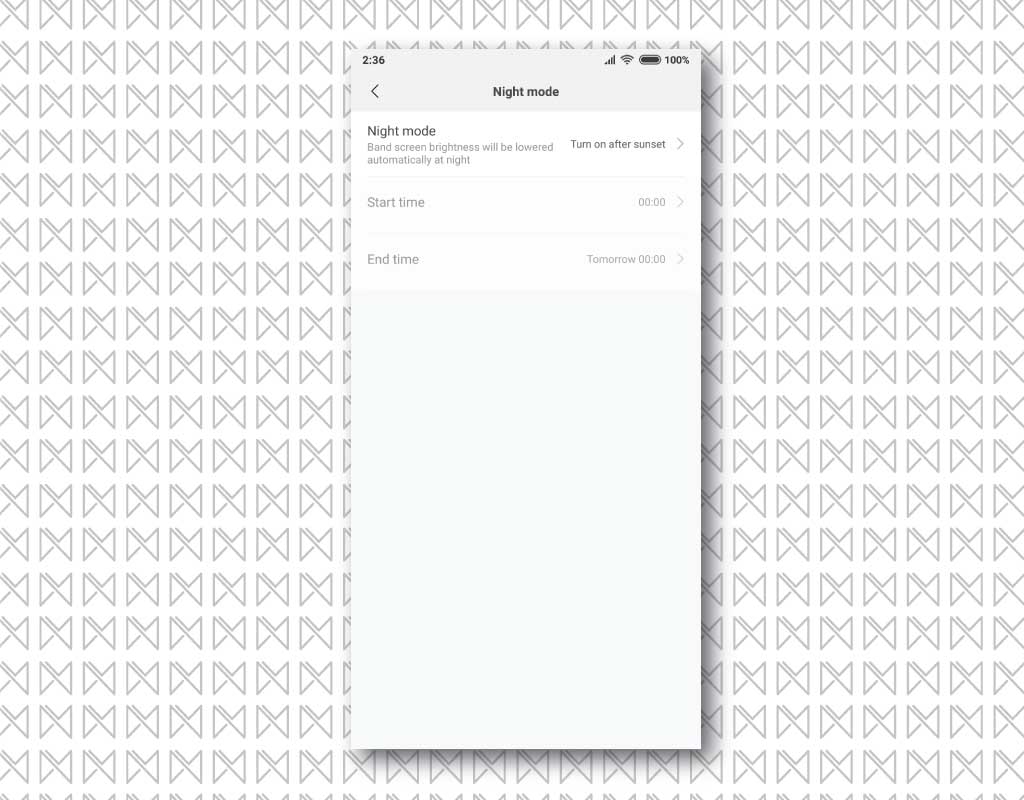 19- Band screen lock (Only on Mi Band 3)
19- Band screen lock (Only on Mi Band 3)
Enabling the Band screen lock will add a lock screen on your Mi Band’s display. Once locked, you will be able to see the watch face but to get into more settings, you need to swipe up once to unlock & use it.
 20- Display settings (Only on Mi Band 2, Mi Band HRX & Mi Band 3)
20- Display settings (Only on Mi Band 2, Mi Band HRX & Mi Band 3)
Mi Bands with the display can show you a lot of content on the screen. Inside this option, you can re-arrange, add, or remove the content you want to see on your Mi Band’s module. Suppose, Weather details are of no use to you, you can simply hide them here.
 21- Weather settings (Only on Mi Band 3)
21- Weather settings (Only on Mi Band 3)
You can also check the weather forecast on Mi Band 3. Inside weather settings, you can choose the city & temperature units to be shown on your Mi Band’s display.

And this sums up all the settings that you will see inside the Mi Fit app for Mi Band. Xiaomi might add more features in future updates, which we will cover once they are out.
Which Mi Band setting do you like the most, do let us know via a comment.
Good day.